
Free Material
Find hereMore than 150 Articles about Microsoft Technologies on Modern Workplace
Official Site
Microsoft Most Valuable Professional M365 Apps & Services
Microsoft Most Valuable Professional Business Applications
Consultant & Sr Cloud Solution Architect Modern Wokrplace

Find hereMore than 150 Articles about Microsoft Technologies on Modern Workplace
26 September 2024
In today's article, I will show you how we can Forwarding email to third party email address using Power Automate.
First, we need to have an active M365 subscription and from the home page, we select Power Automate from the apps. On the Power Automate home page, we select Templates from the left menu.
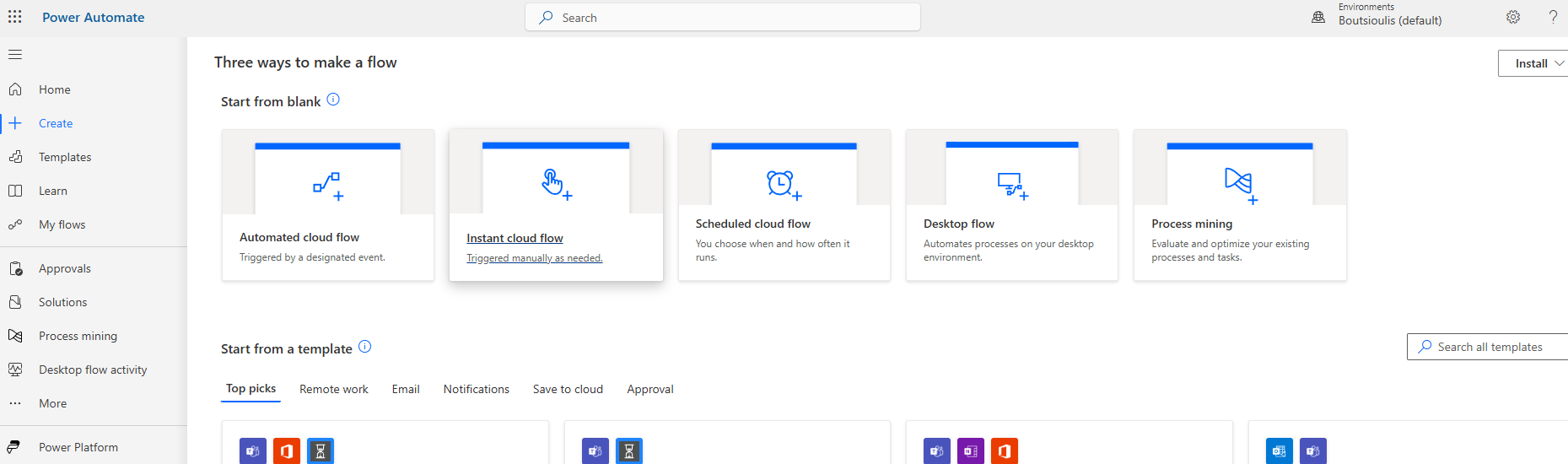
We locate the available template named "Forwarding email to third party email address."
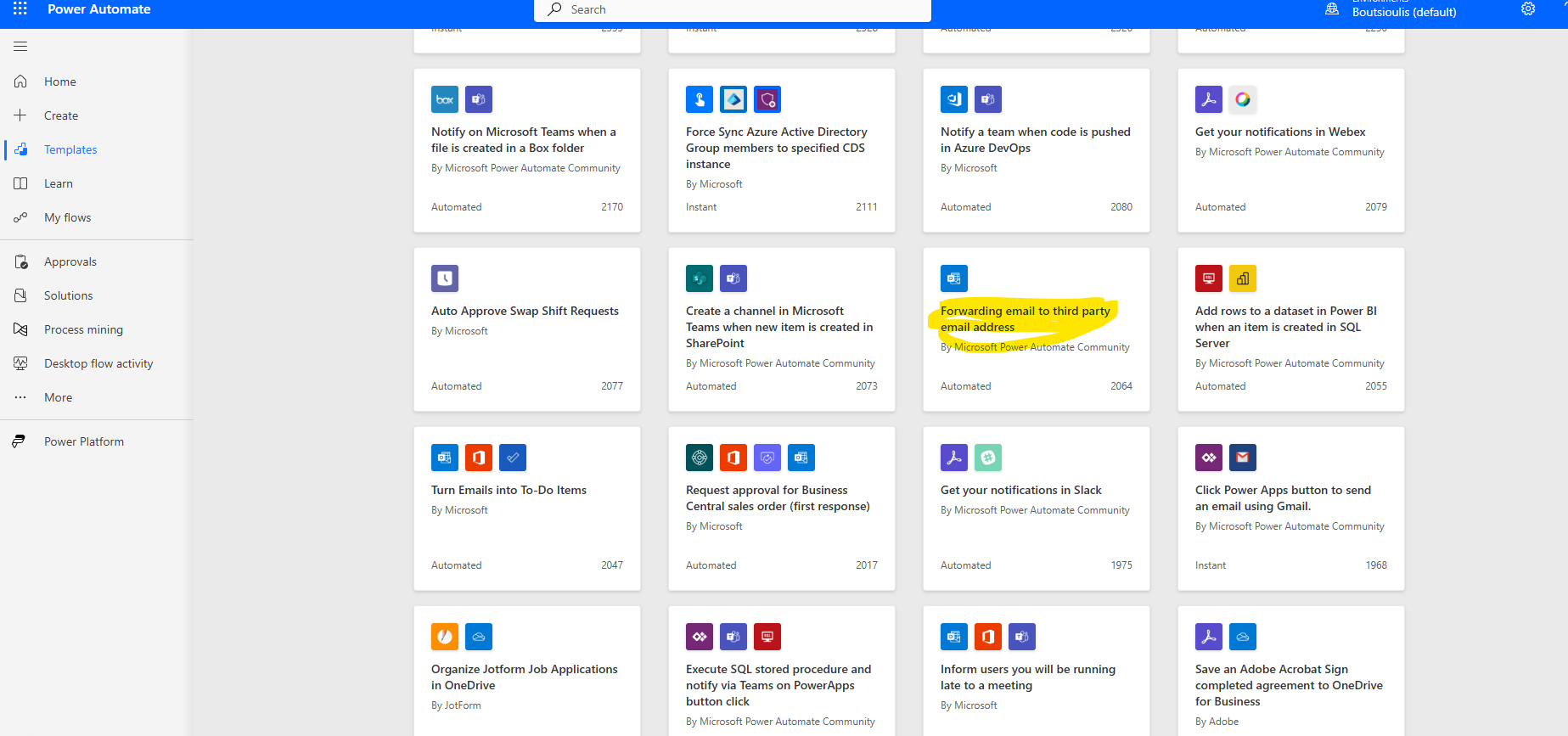
On the next screen, we need to allow all necessary connections and select continue.
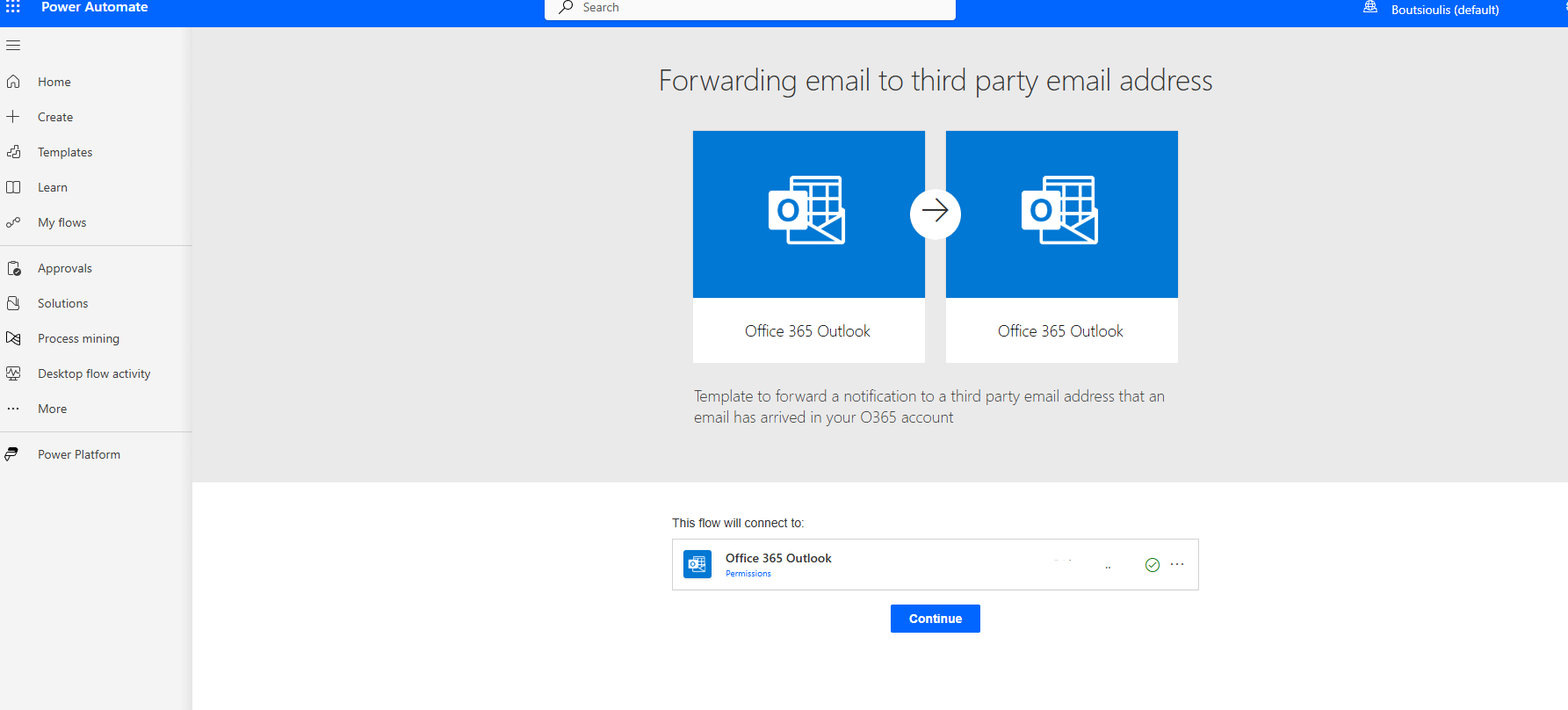
This will take us to the automate page. The initial trigger action is of type "when a new email arrives," so we need to specify the recipient of the message as well as whether the email to be forwarded will retain its attachments. We can also set the importance of the message, but the most important thing in the folder is to enter the folder where the mail will arrive, e.g., inbox, unless there is already another flow that routes messages from a specific recipient to another folder.
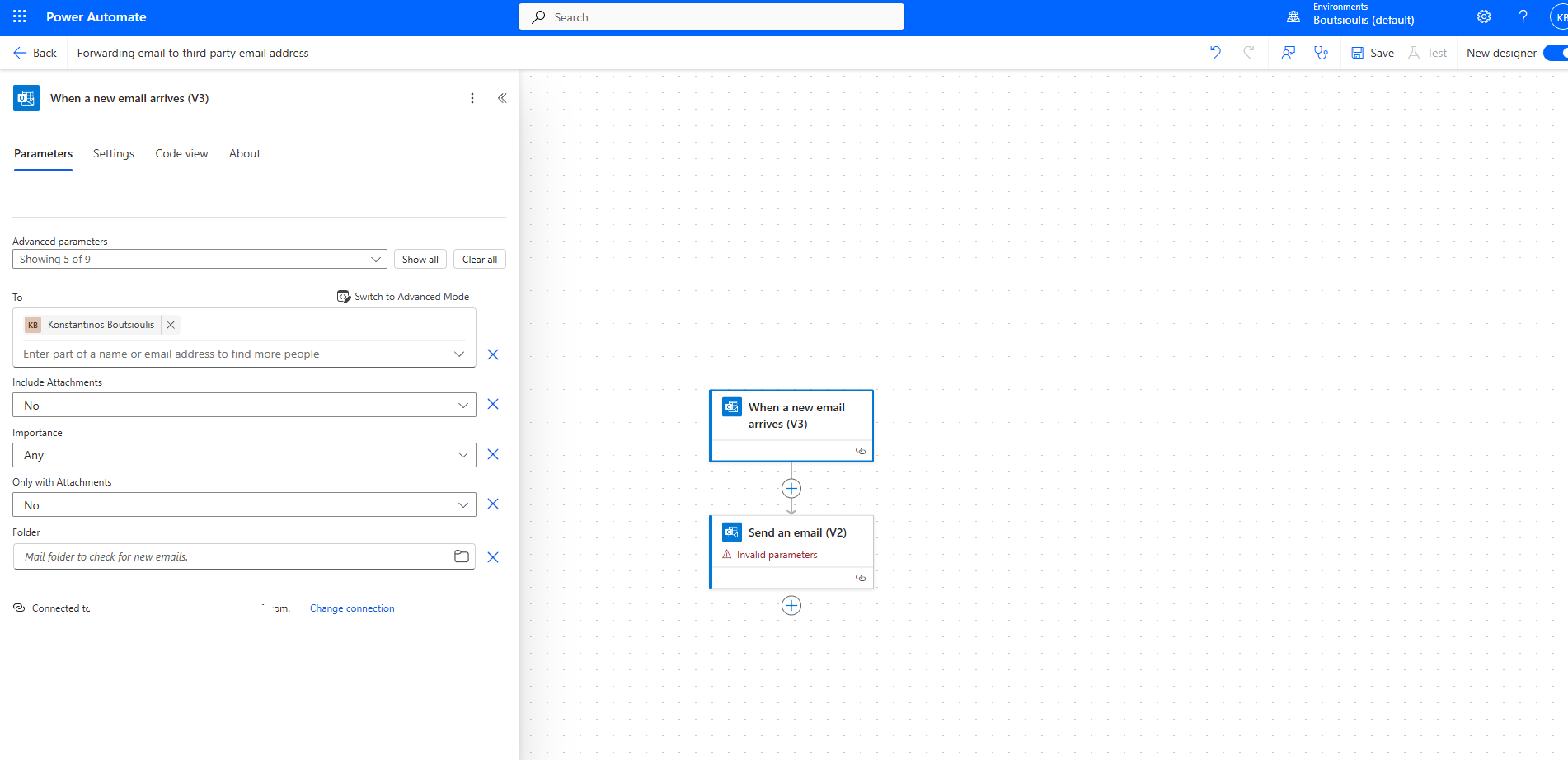
The next action is of type "send an email v2" where we need to specify the recipient as well as the subject and body of the email, which we fill in with the properties from the message that has arrived in our inbox.
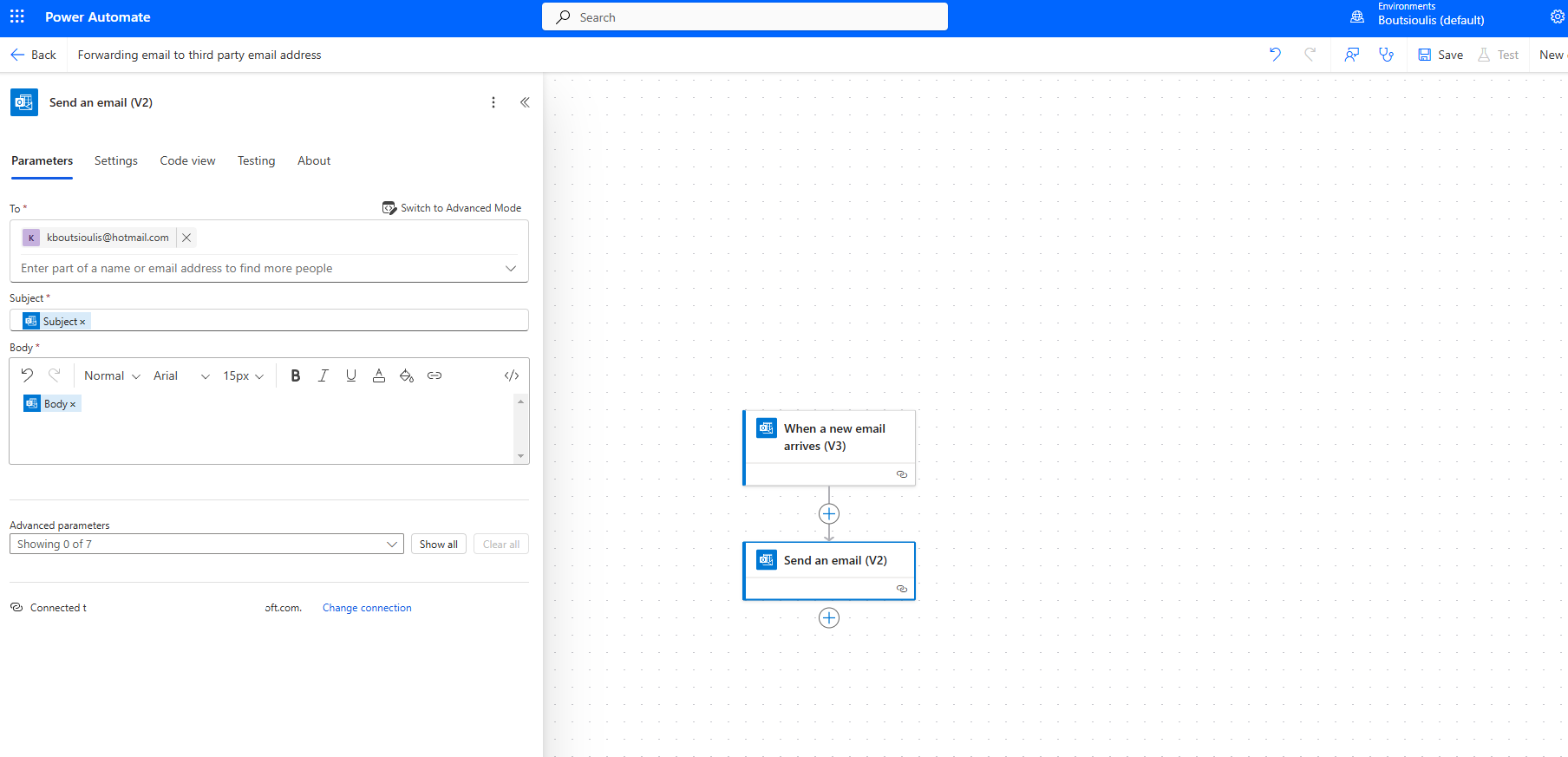
The next step is to save our automate.
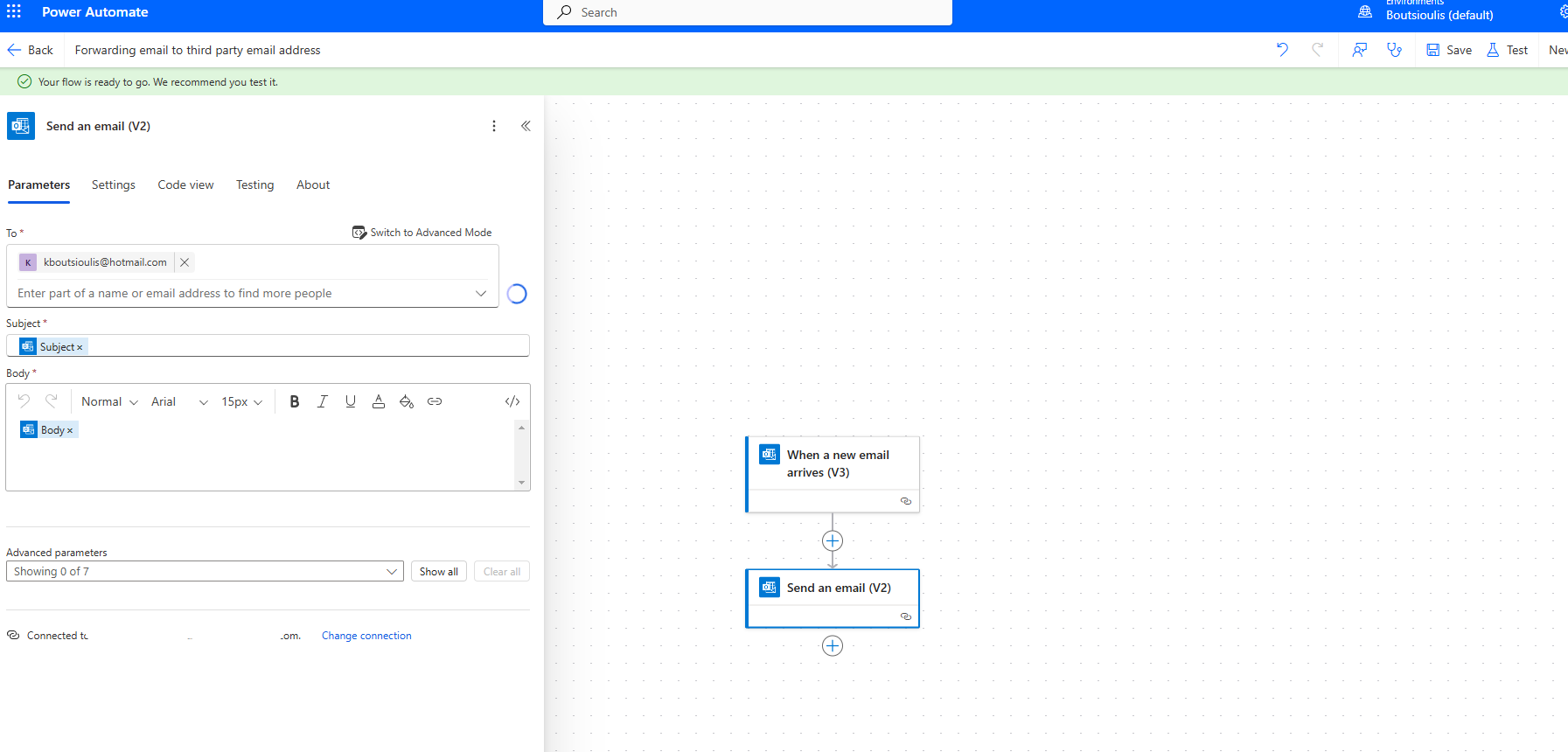
Then we select manually test flow.
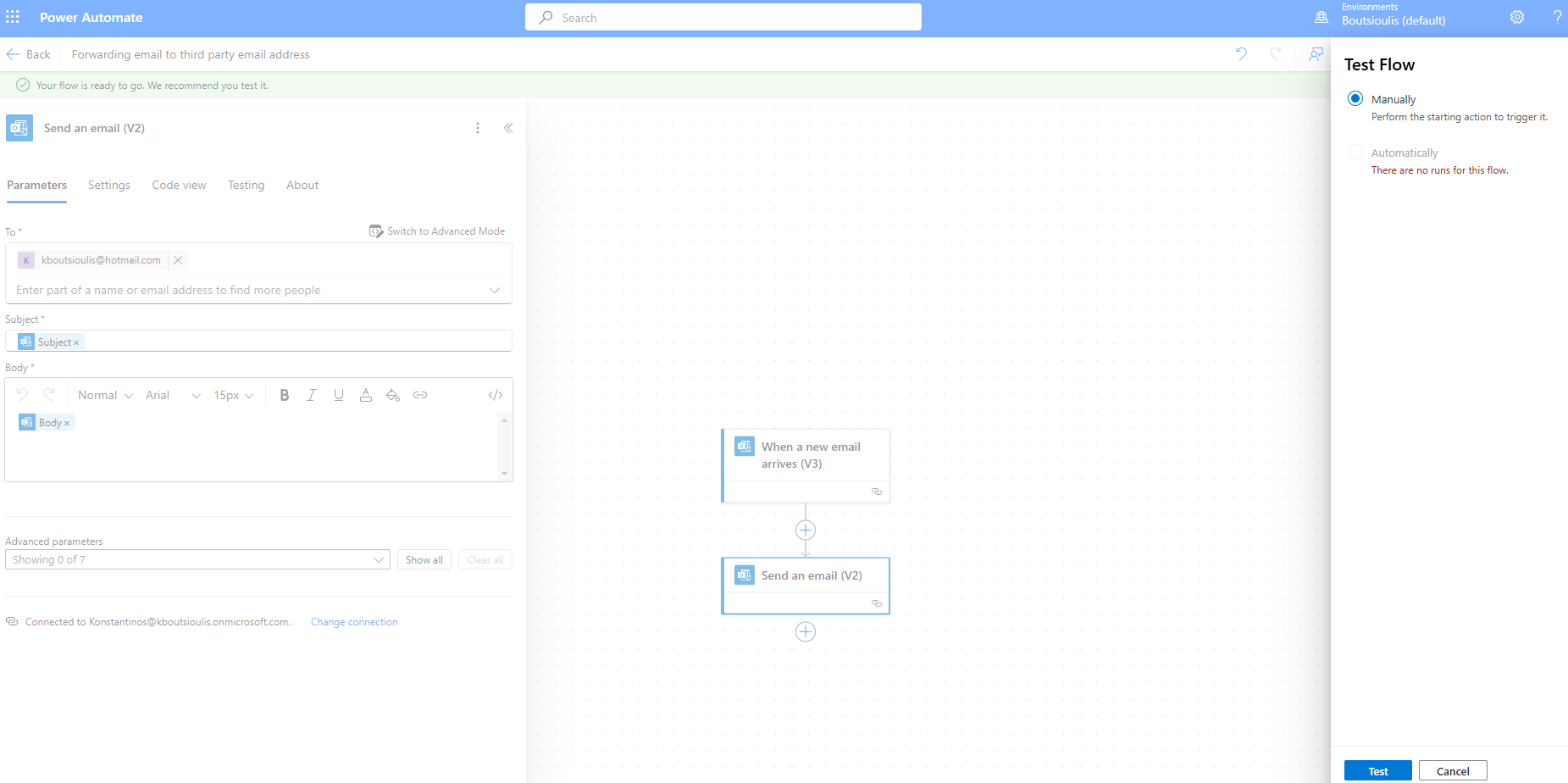
We go to the mail and send a test message.
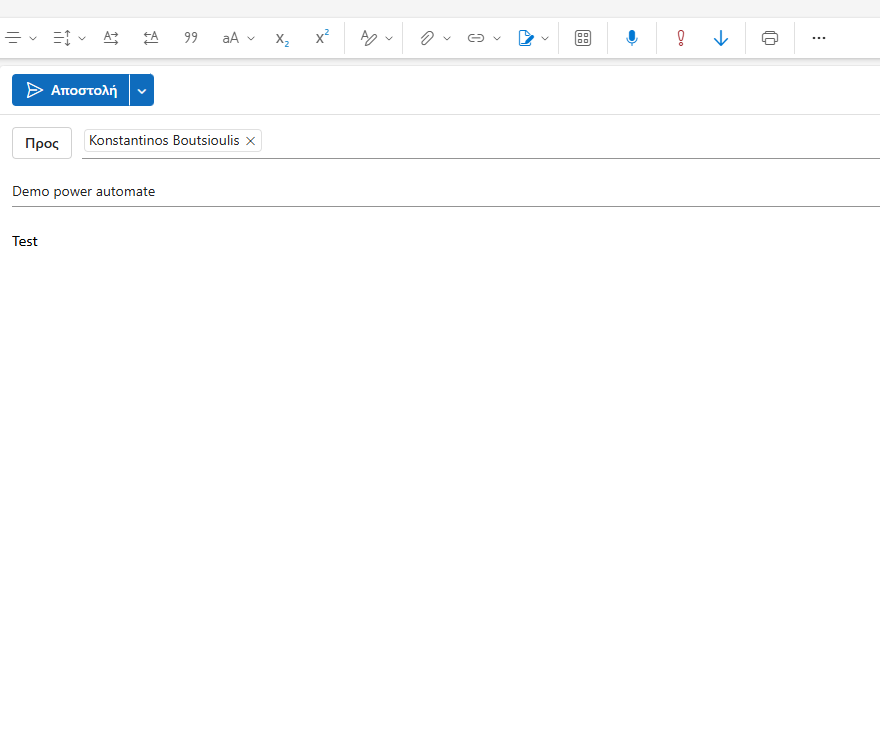
Our automate executes successfully.
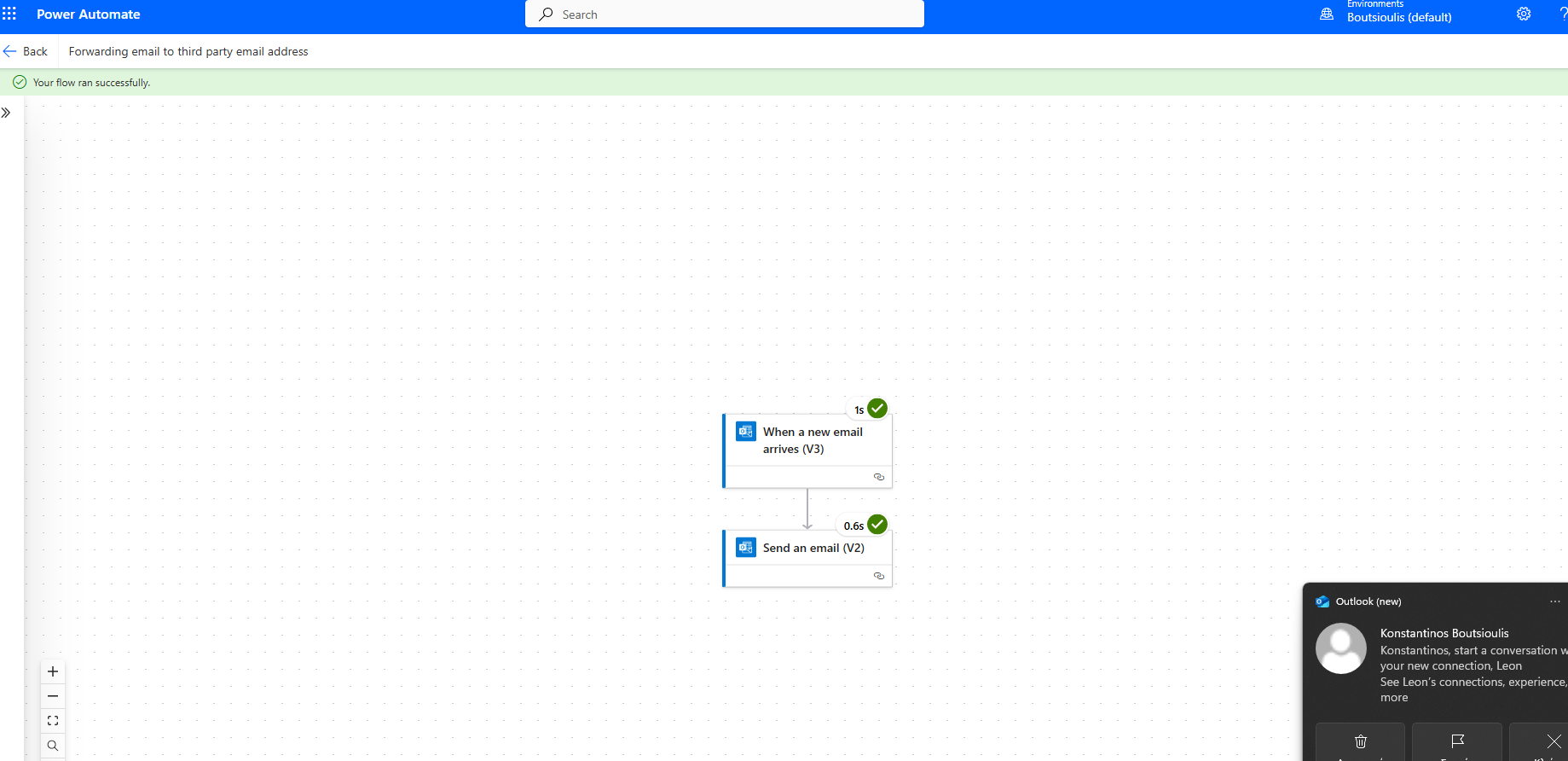
And as expected, it sent the mail to the account we specified.
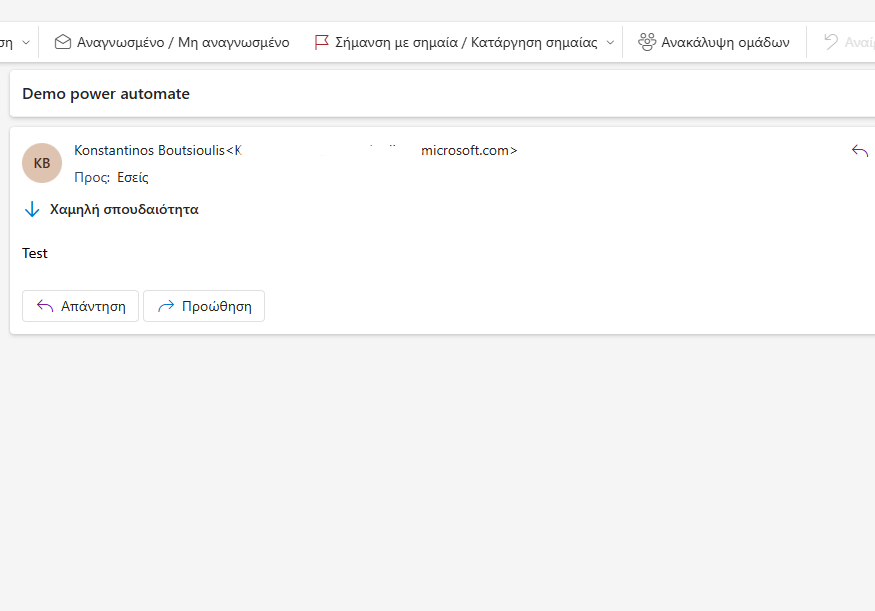 #ModerWork
#M365_Apps_Services
#BusinessApps
#SharePoint
#PowerAutomate
#technology
#microsoft
#digitaltransformation
#cloud
#mvpbuzz
#m365
#ModerWork
#M365_Apps_Services
#BusinessApps
#SharePoint
#PowerAutomate
#technology
#microsoft
#digitaltransformation
#cloud
#mvpbuzz
#m365
Visit Archives below to find more articles about Microsoft technologies on Modern Workplace