
Free Material
Find hereMore than 150 Articles about Microsoft Technologies on Modern Workplace
Official Site
Microsoft Most Valuable Professional M365 Apps & Services
Microsoft Most Valuable Professional Business Applications
Consultant & Sr Cloud Solution Architect Modern Wokrplace

Find hereMore than 150 Articles about Microsoft Technologies on Modern Workplace
24 September 2024
In today's article, I will show you how we can create a planner task when a Microsoft Form is submitted using Power Automate.
First, we need to have an active M365 subscription and from the home page, we select Power Automate from the apps. On the Power Automate home page, we select Templates from the left menu.

We locate the available template named "Create a planner task when a Microsoft Form is submitted."
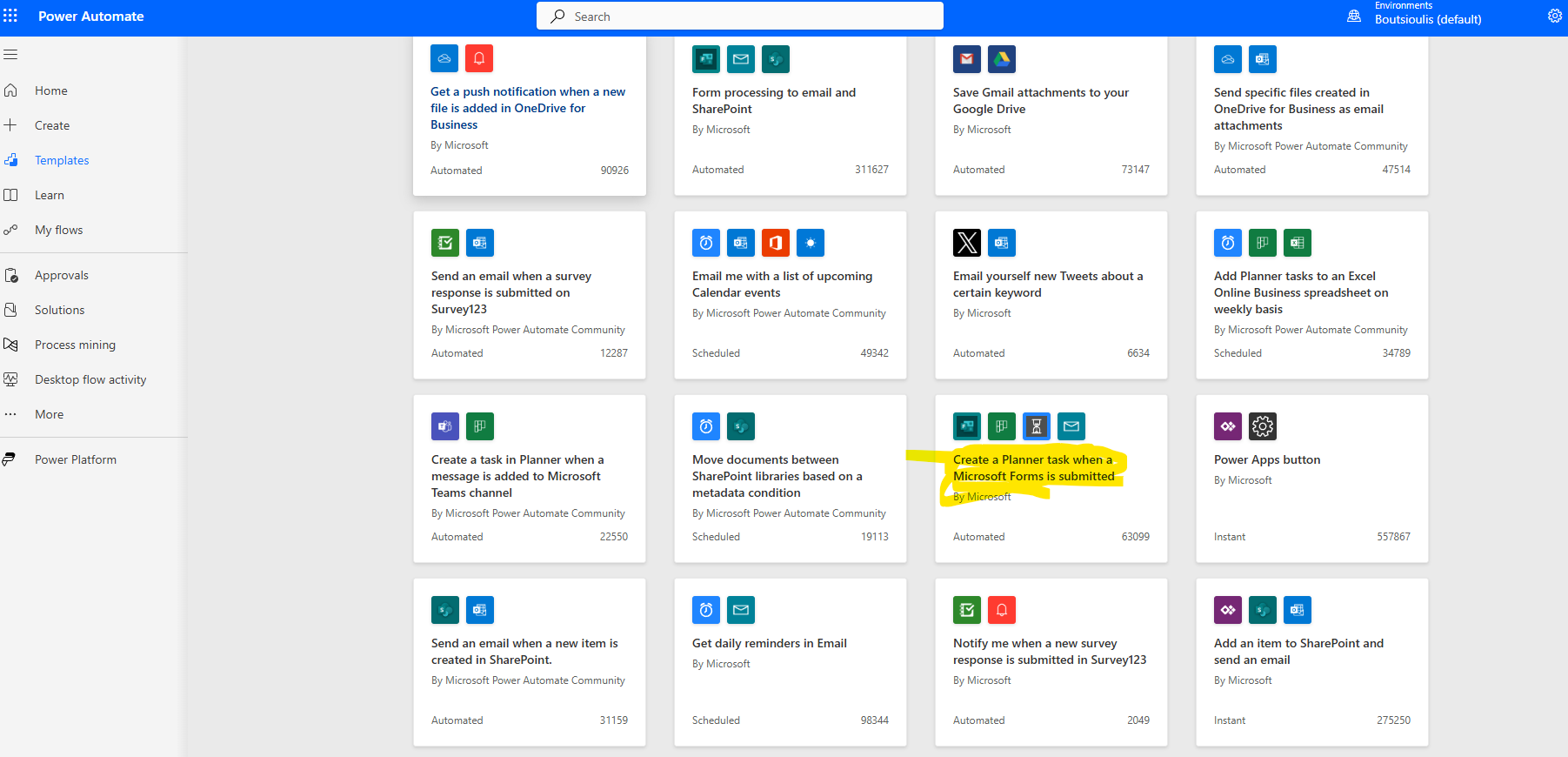
On the next screen, we need to allow all necessary connections and select continue.
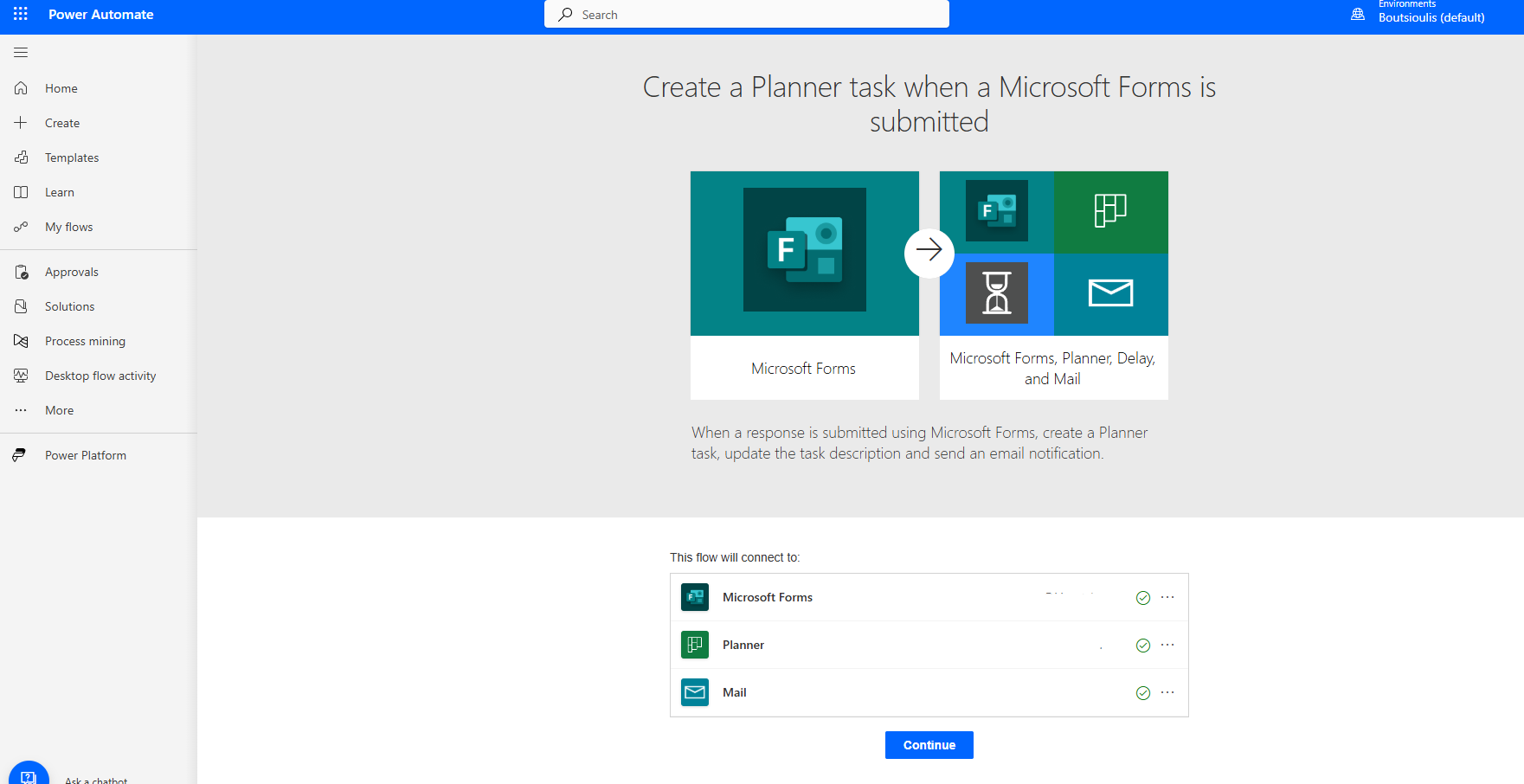
This will take us to the automate page where we see the first action type "when a new response is submitted" where we again need to specify the form we want to create a task for after submission.
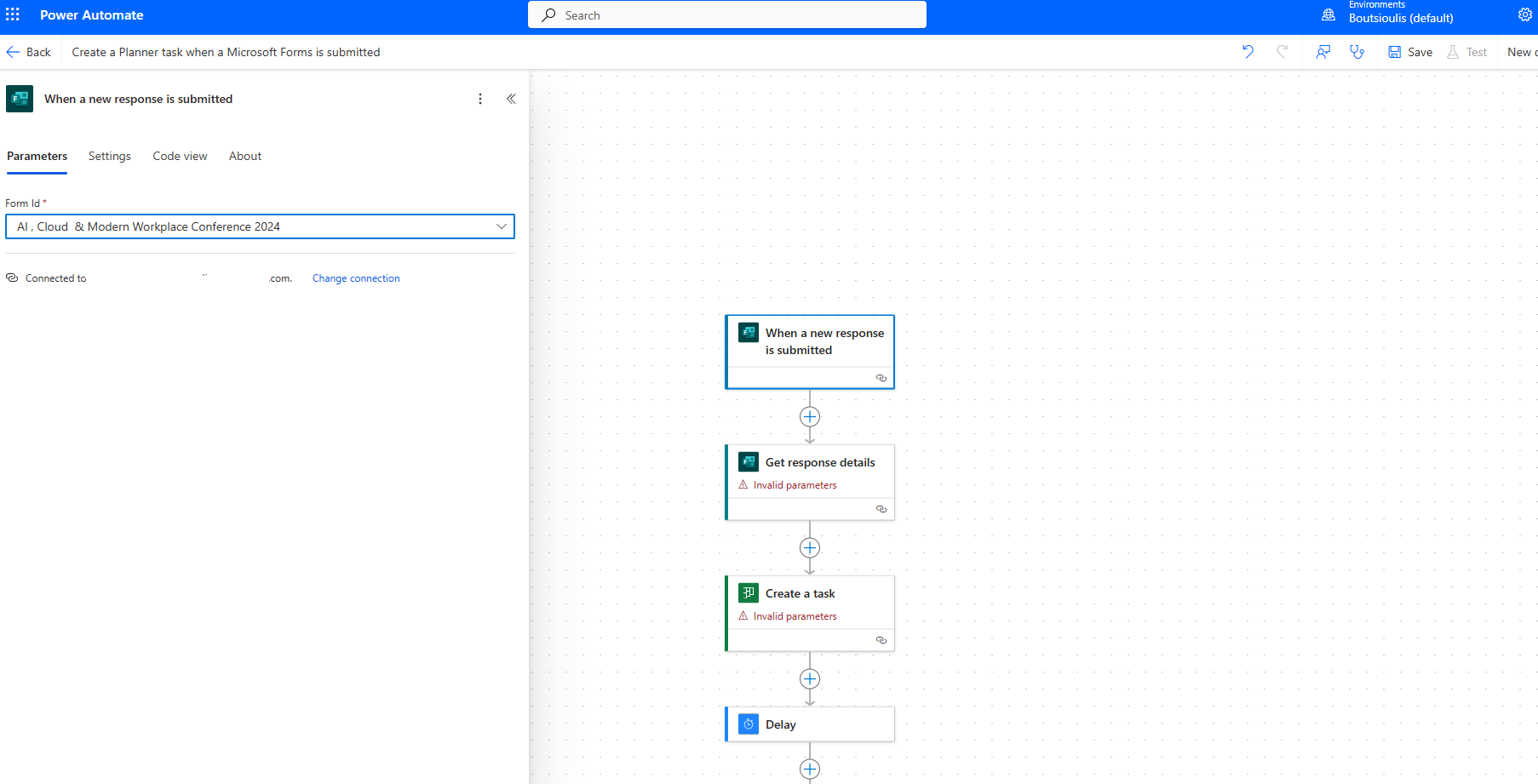
The next action is of type "get response details" where we need to select the form ID as well as the response ID.
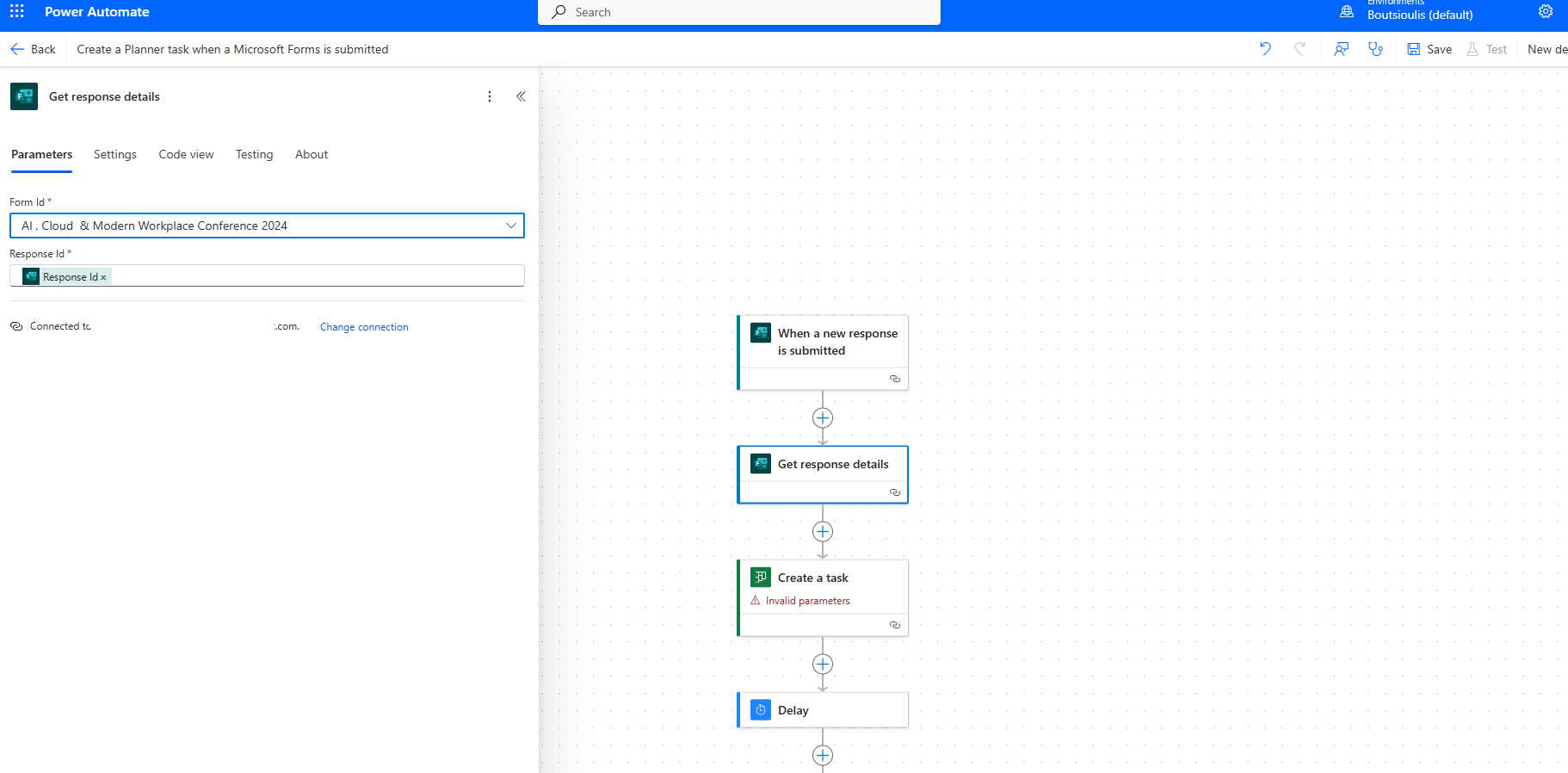
The next action is of type "create task" where we need to specify the group ID in the planner as well as the Plan ID. We also enter a title. In the start date time field, we select utcNow() to get the current date and time.
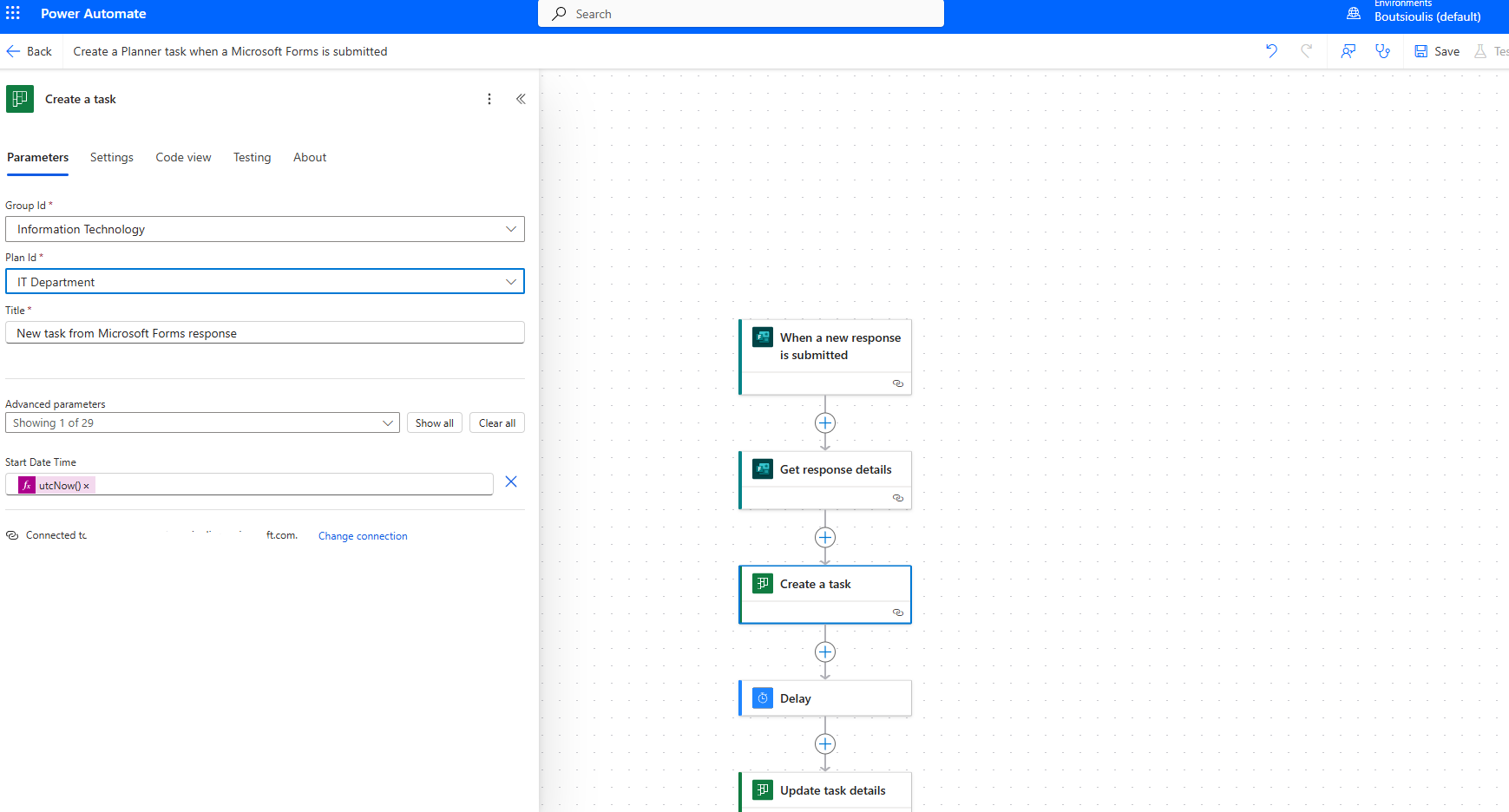
We will need an action of type "delay 5 seconds" to give time for the task to be created.
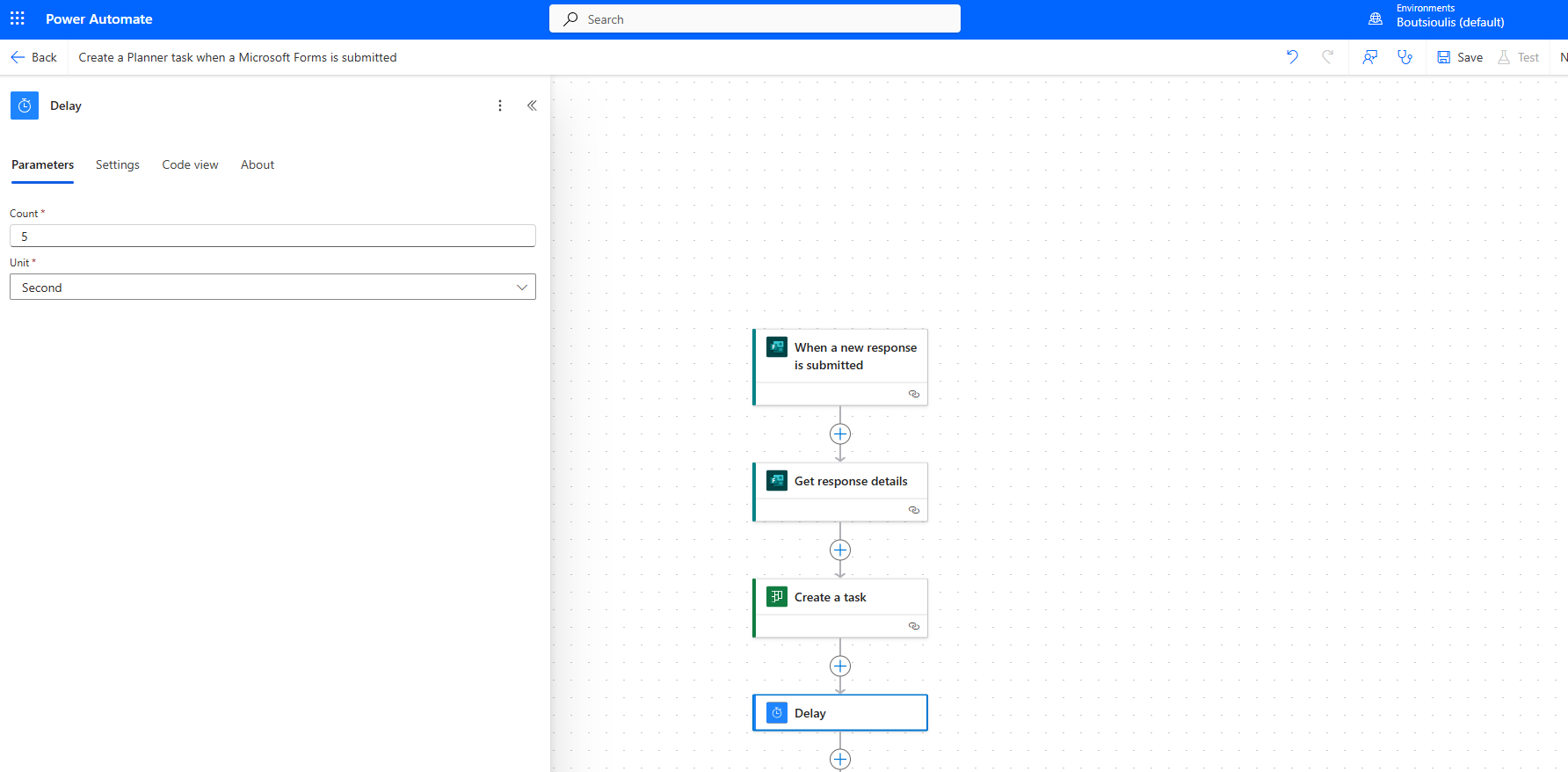
The next action is of type "Update task details" to update the task description with the responder.
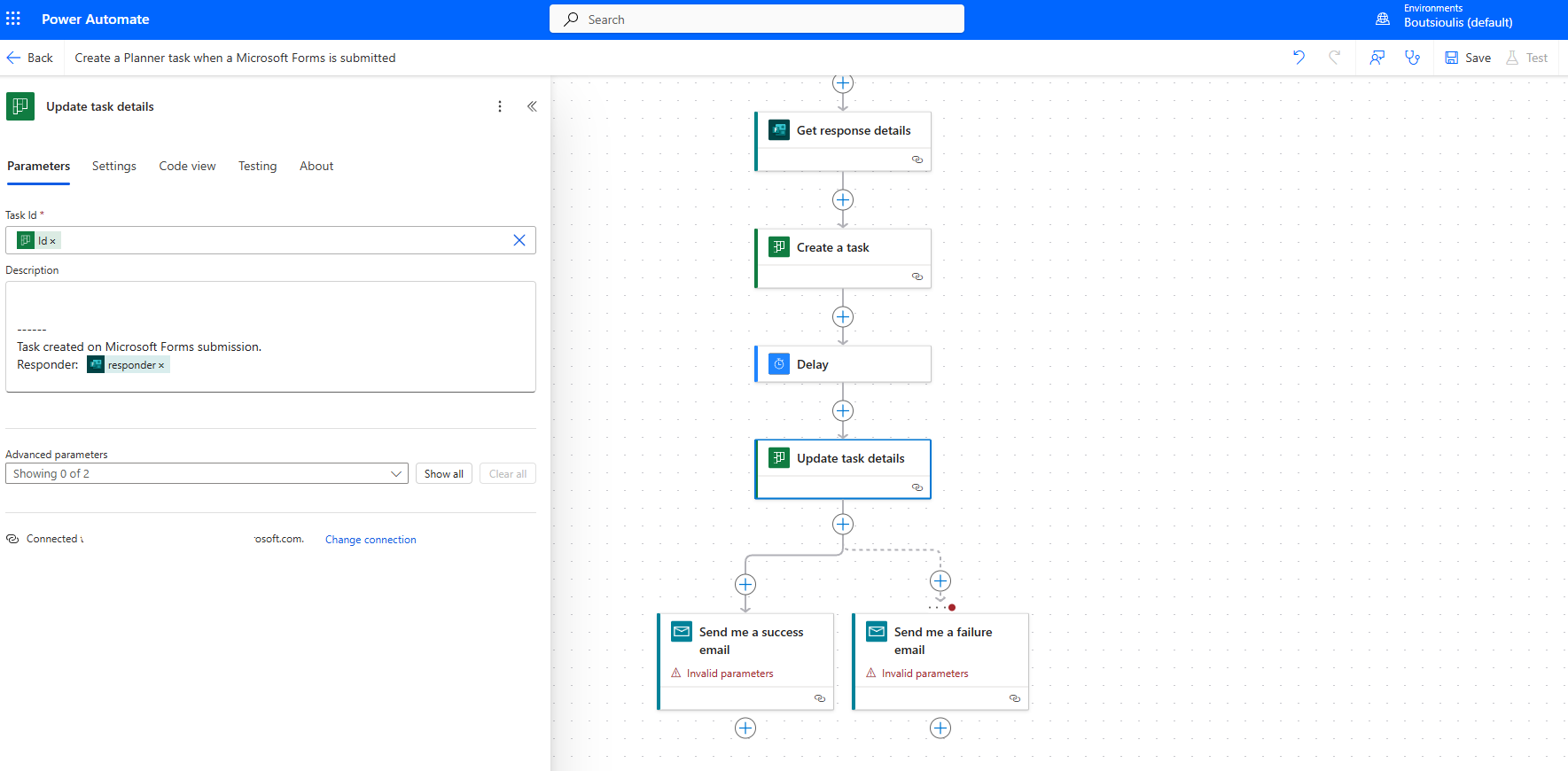
As you can see, there is a branch with mail actions, but we will make a small change to our automate here by removing the branch and adding a new action "send an email v2" to send an internal email within the organization. We select the recipient, subject, and body of the message with details from the properties of the previous actions.
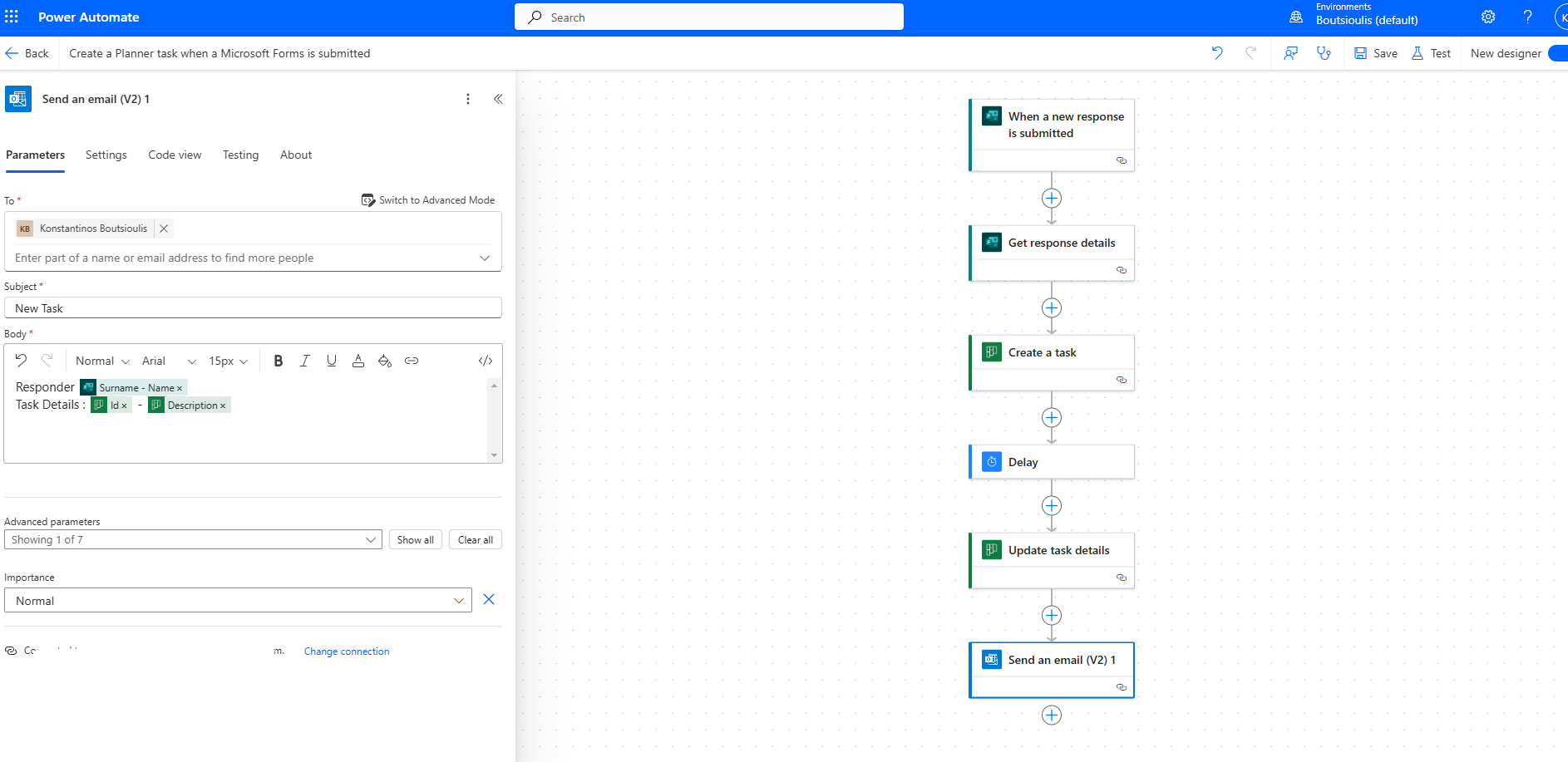
The next step is to save our automate.
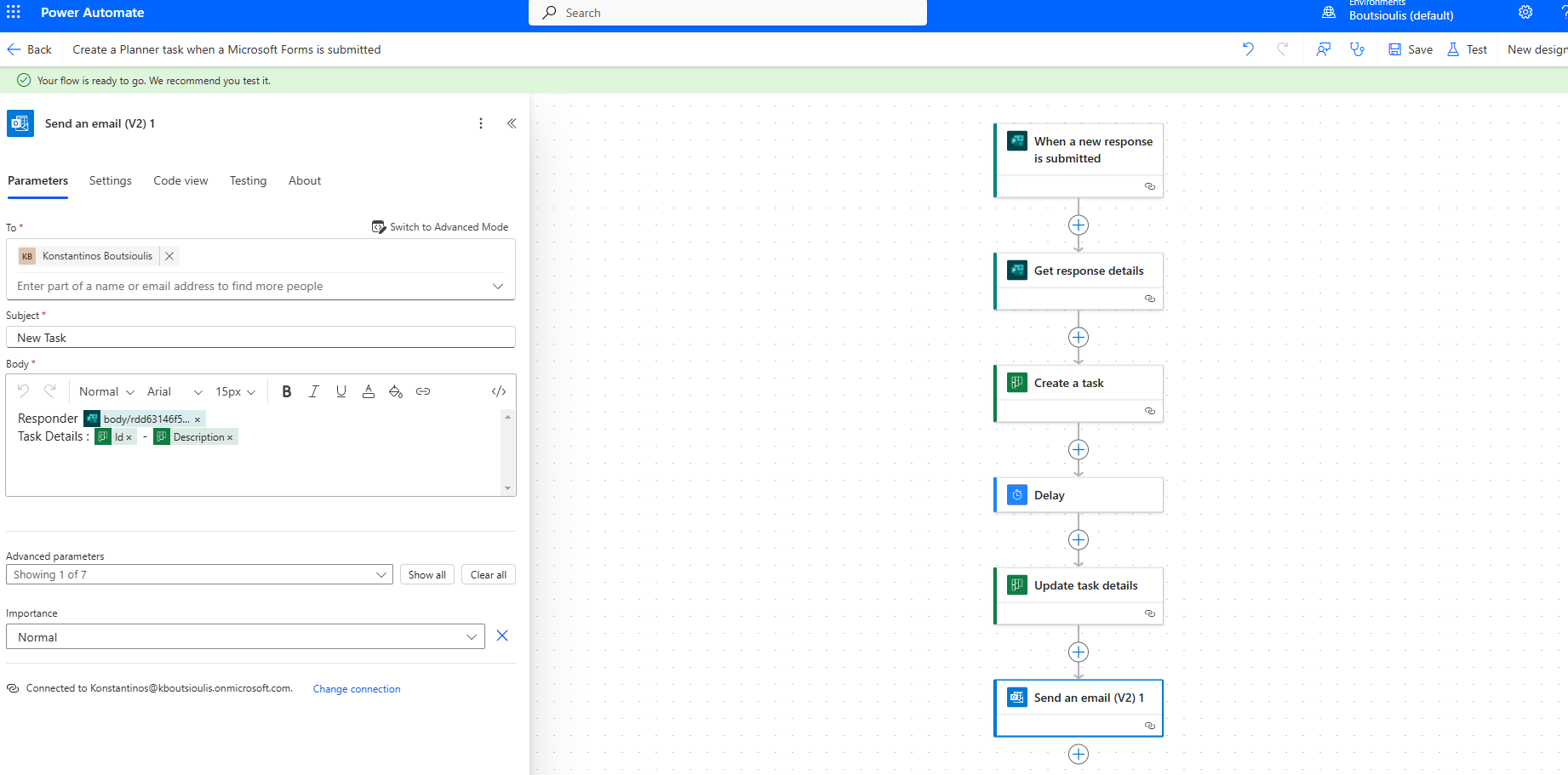
Now we need to perform a manually test flow.
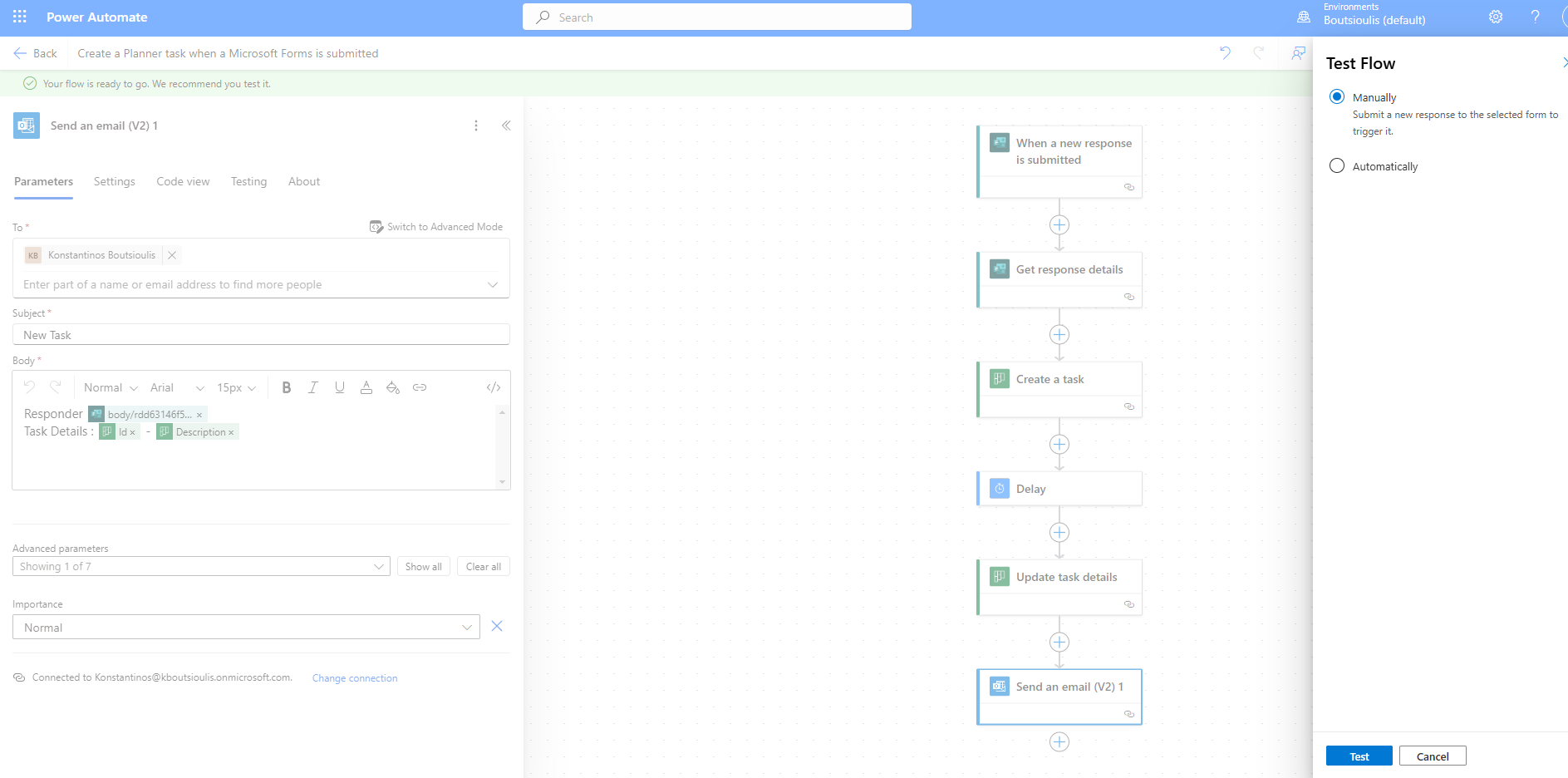
We go to Forms to fill out the form.
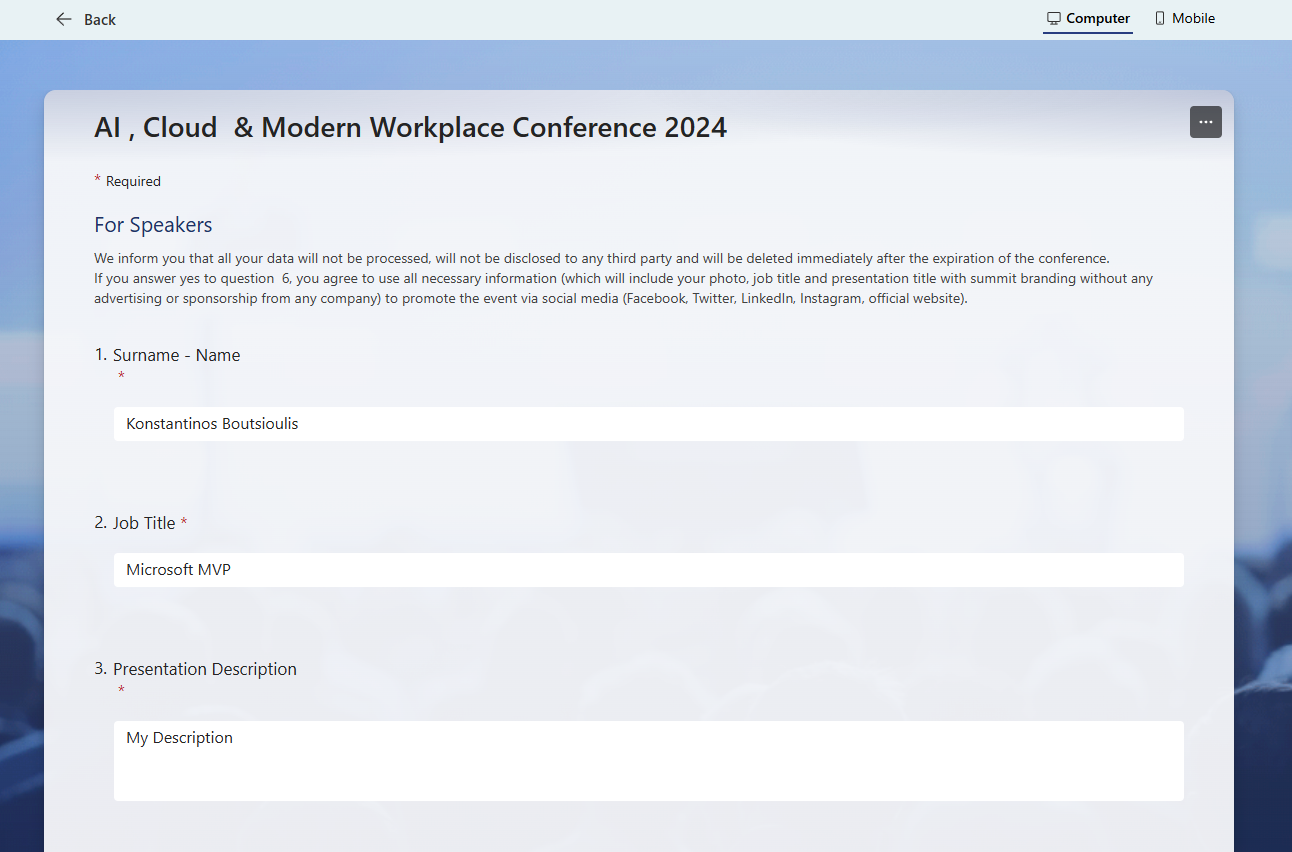
We return to the automate and see that it has executed successfully.

As expected, we have received a message informing us of the form submission with the details we chose to display in the body of the message.
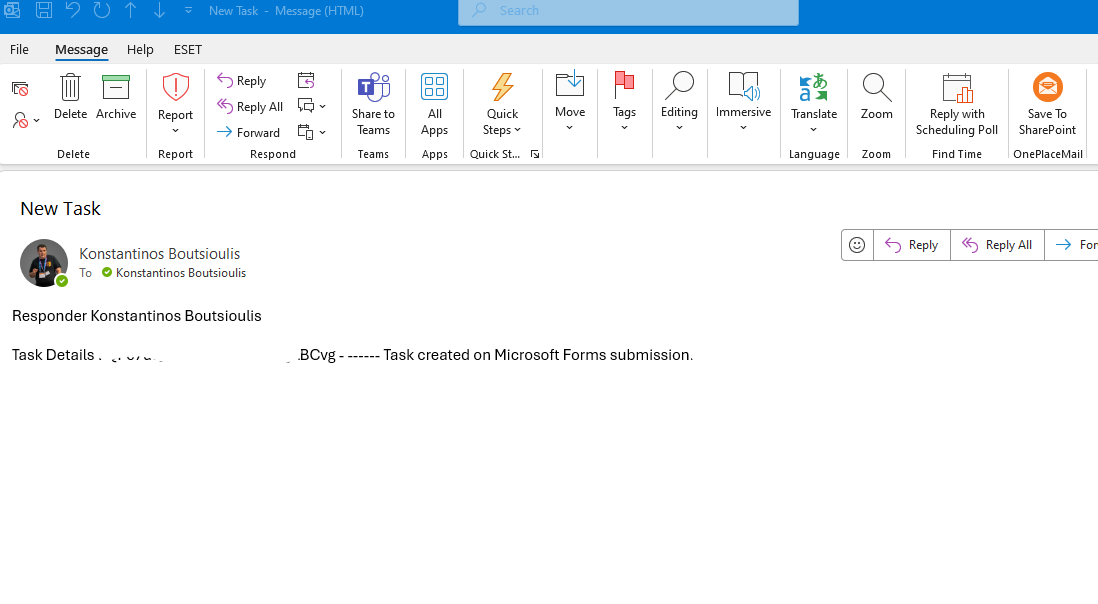 #ModerWork
#M365_Apps_Services
#BusinessApps
#SharePoint
#PowerAutomate
#technology
#microsoft
#digitaltransformation
#cloud
#mvpbuzz
#m365
#ModerWork
#M365_Apps_Services
#BusinessApps
#SharePoint
#PowerAutomate
#technology
#microsoft
#digitaltransformation
#cloud
#mvpbuzz
#m365
Visit Archives below to find more articles about Microsoft technologies on Modern Workplace