
Free Material
Find hereMore than 150 Articles about Microsoft Technologies on Modern Workplace
Official Site
Microsoft Most Valuable Professional M365 Apps & Services
Microsoft Most Valuable Professional Business Applications
Consultant & Sr Cloud Solution Architect Modern Wokrplace

Find hereMore than 150 Articles about Microsoft Technologies on Modern Workplace
20 October 2024
In today's article, I will show you how we can create a planner task using Power Automate.
First, we need to have an active M365 subscription and from the home page, we select Power Automate from the apps. On the Power Automate home page, we select Templates from the left menu.
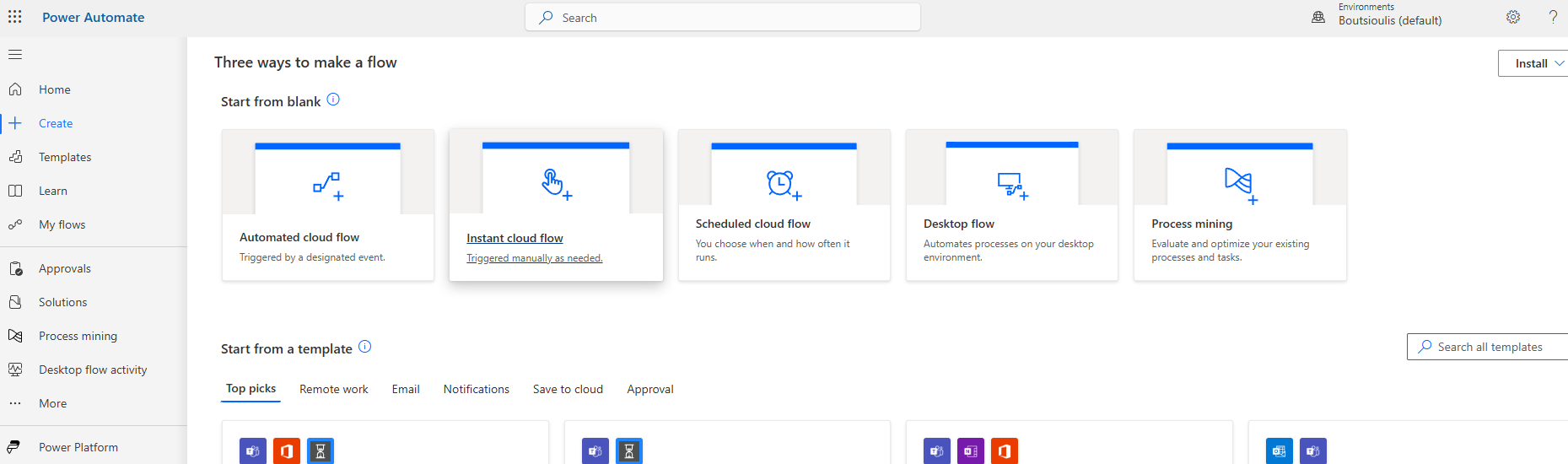
We locate the available template named "Create a Planner task."
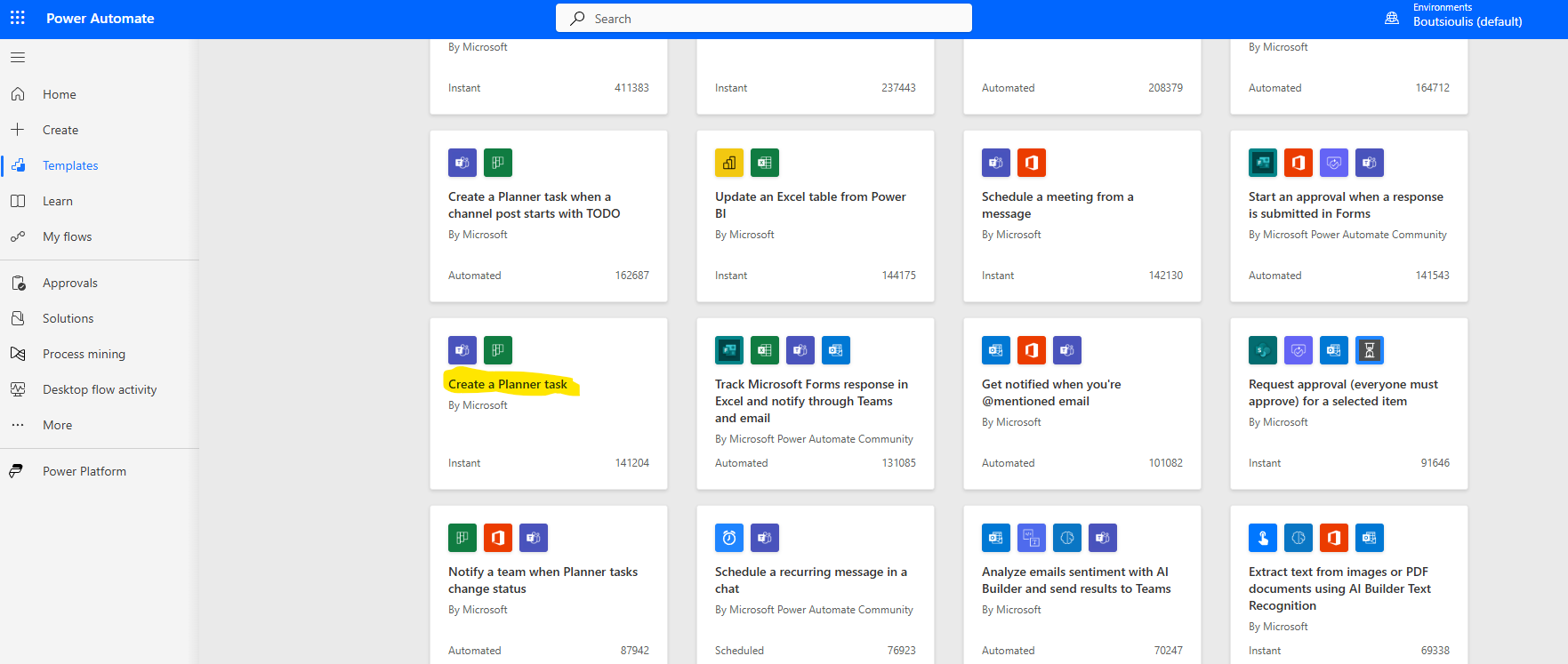
In the next step, we need to allow all necessary connections and select continue.
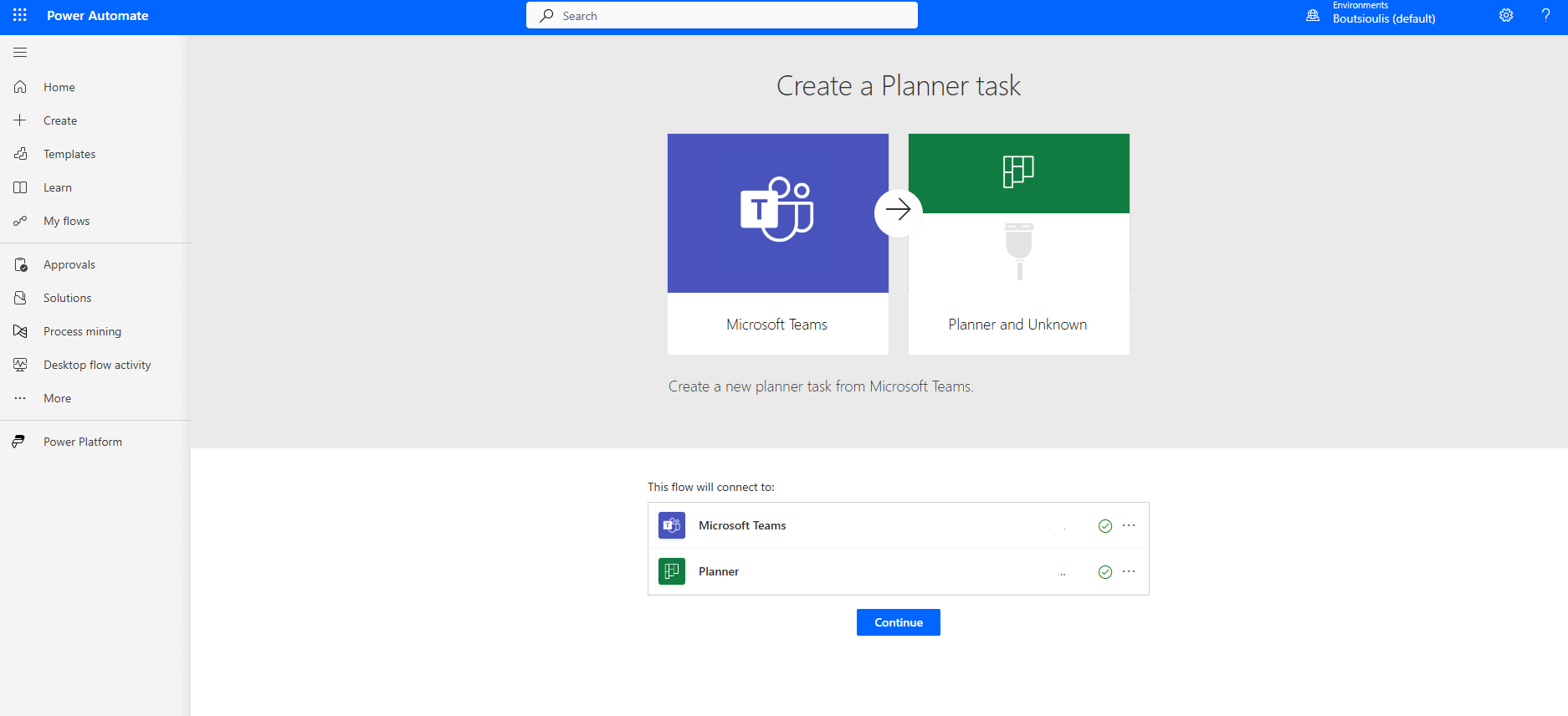
We select the team that has the group plan and then choose which Plan we want the task to be saved in.
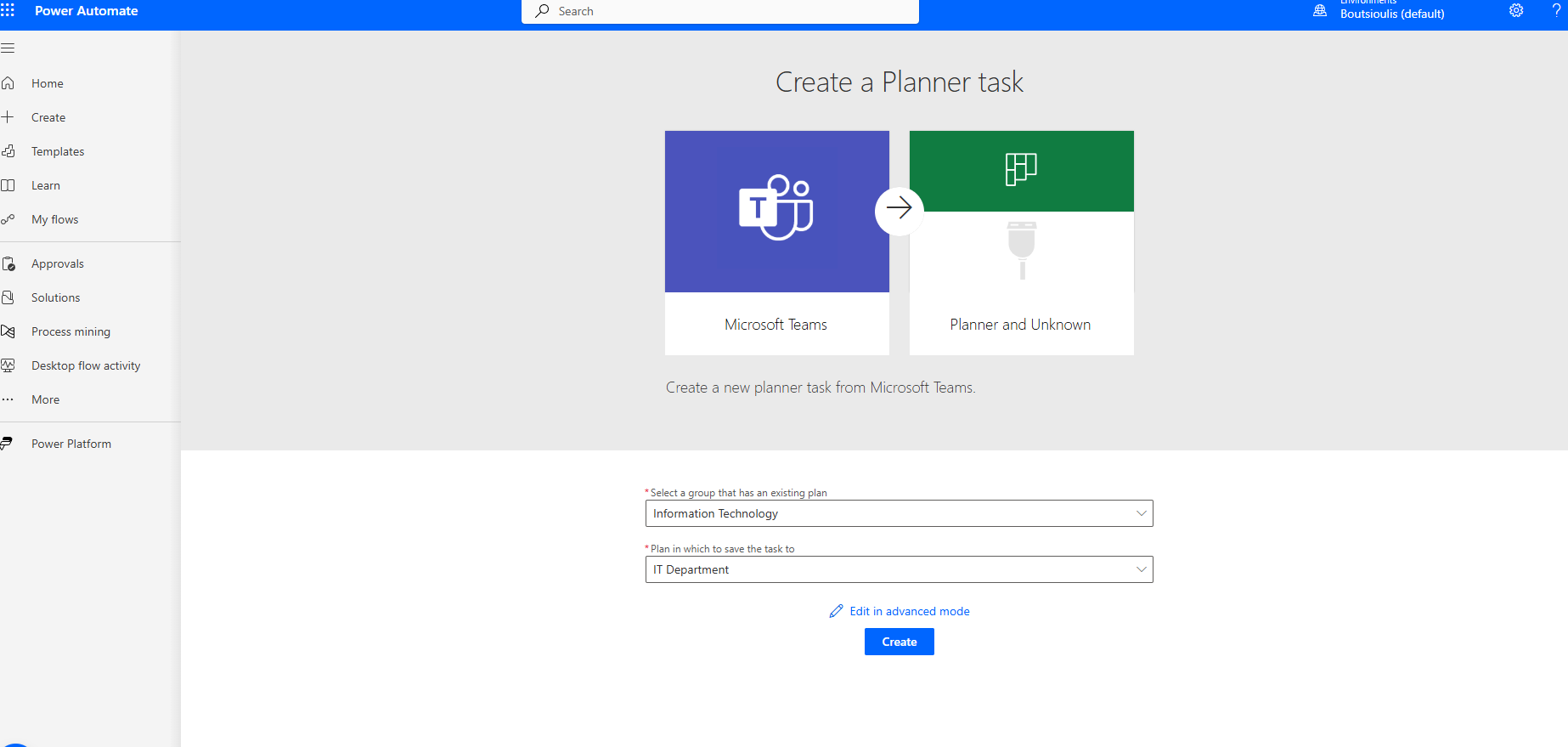
On the automate page, the initial trigger action is of type manual, activated by an adaptive card in Teams.
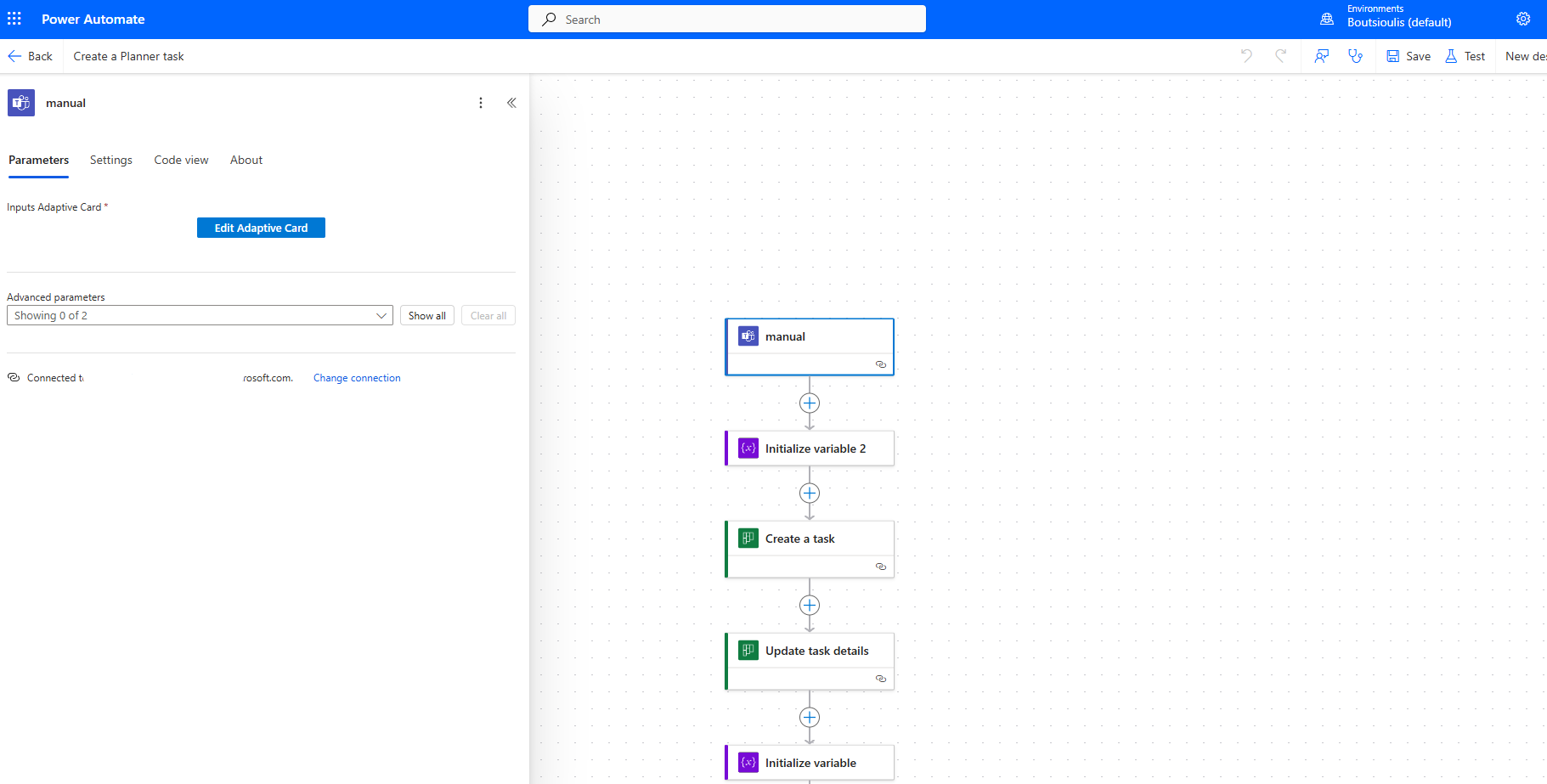
The next step is to create a string variable named assignees, where you can see the initialization condition in the image.
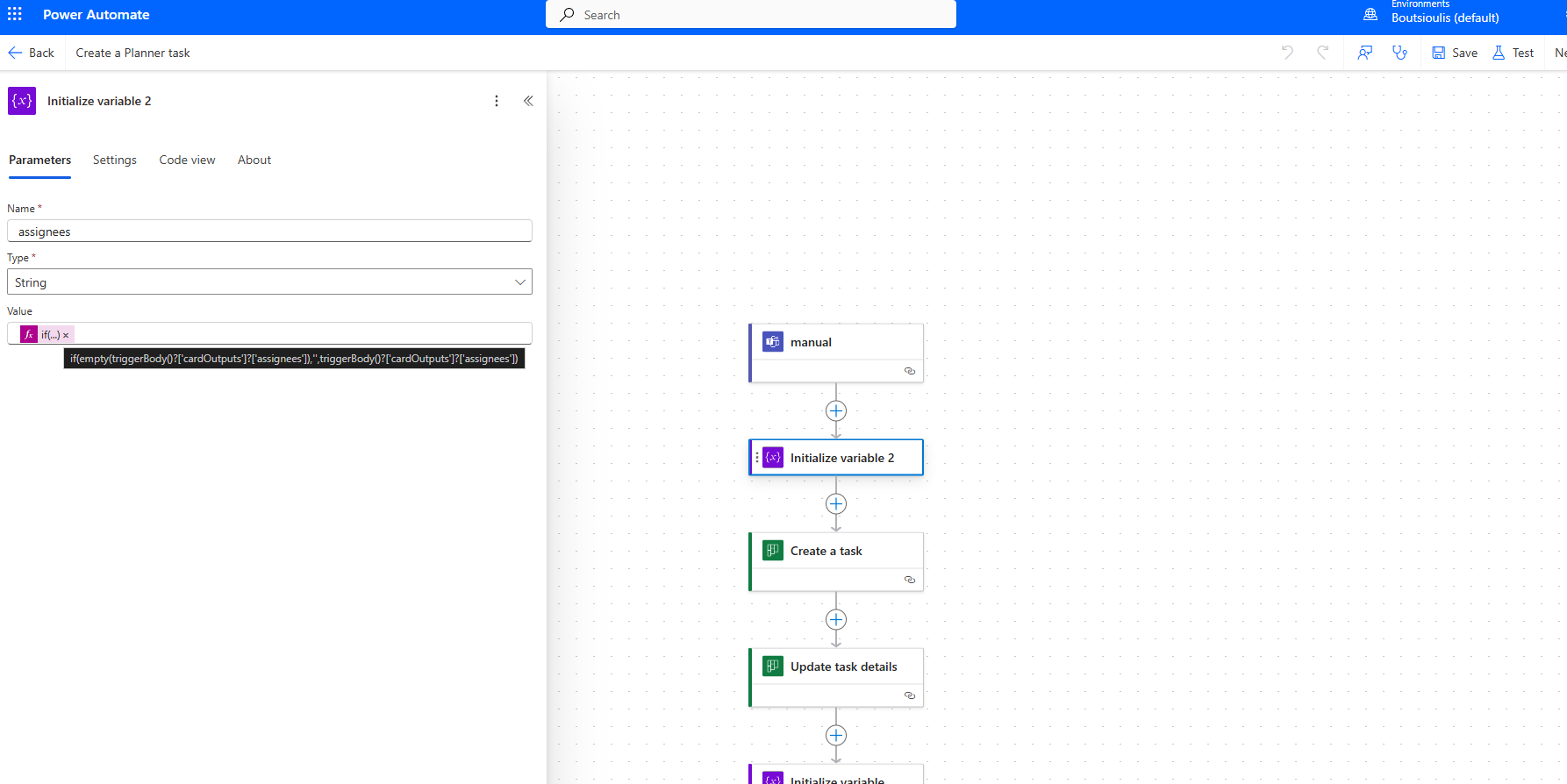
The next action is of type create task, where we need to specify the Group ID, then the Plan ID, the due date, and the assigned users with the condition shown in the image.
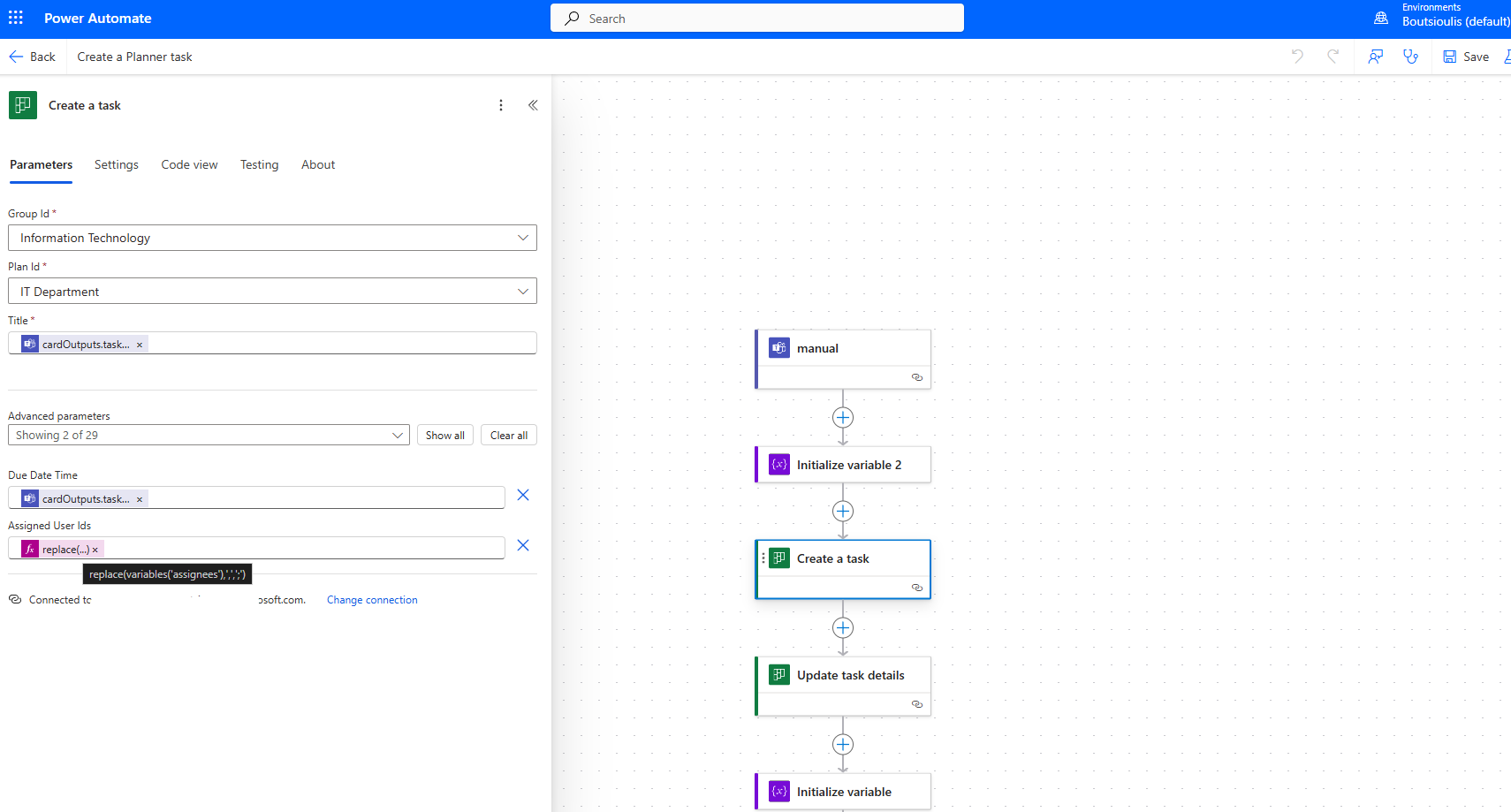
The next action is of type update tasks details, where we enter the task ID.
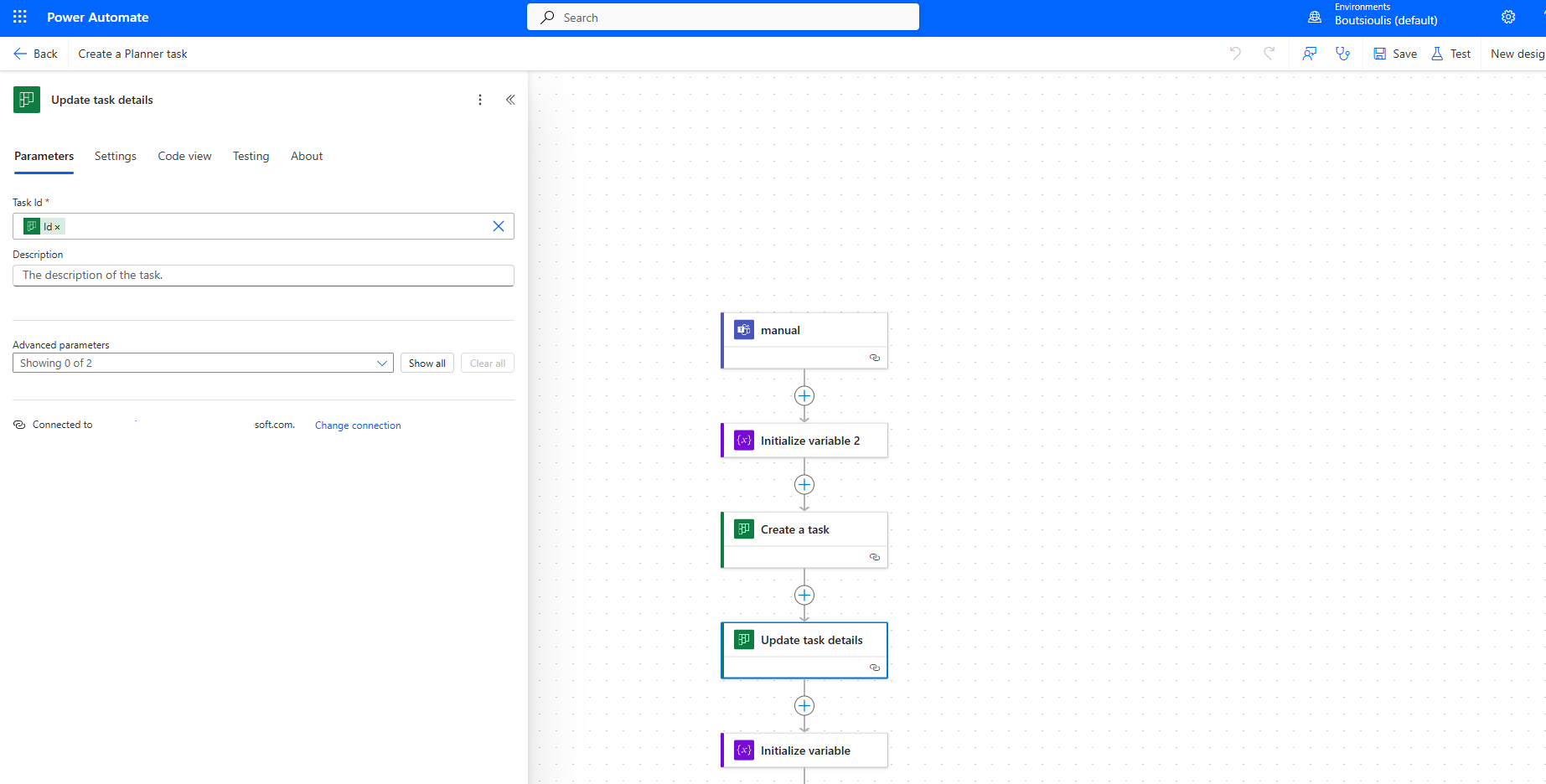
The next step is to create a string variable named task title and assign the task name.
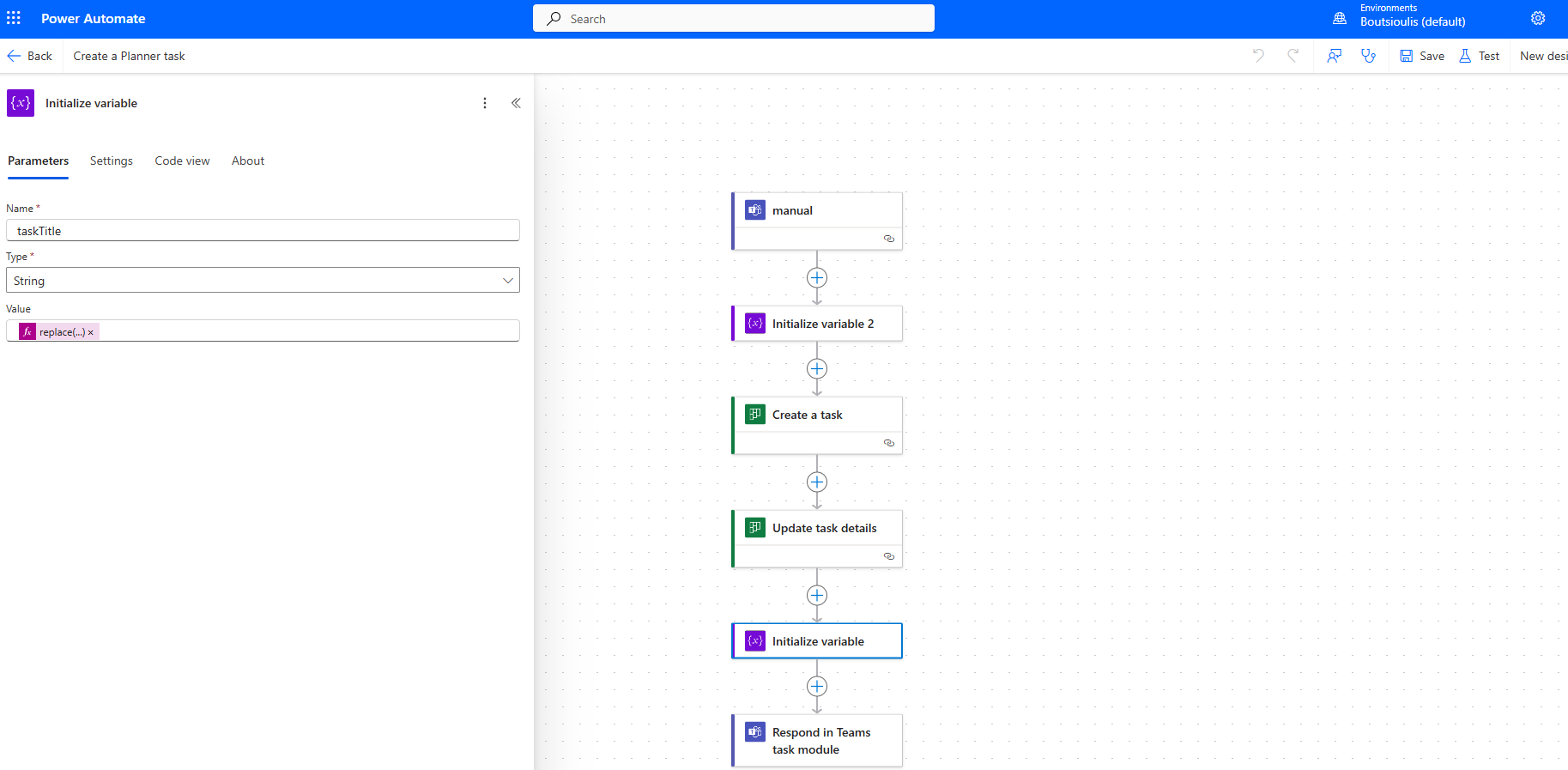
In the final step, which is of type respond in teams task module, we enter the JSON with our card and replace task title and Due Date with the properties from the previous actions.
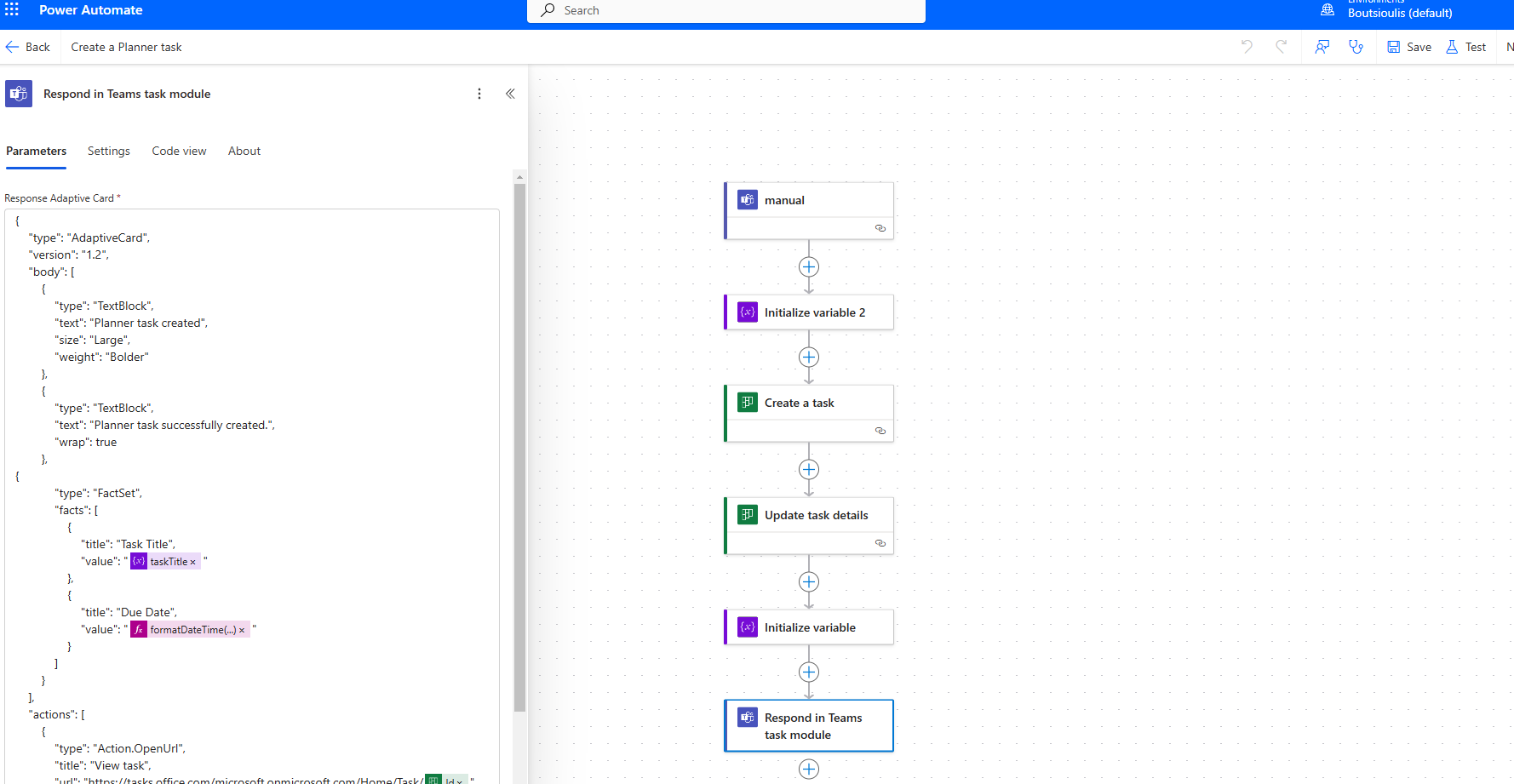
Then we need to save the automate.
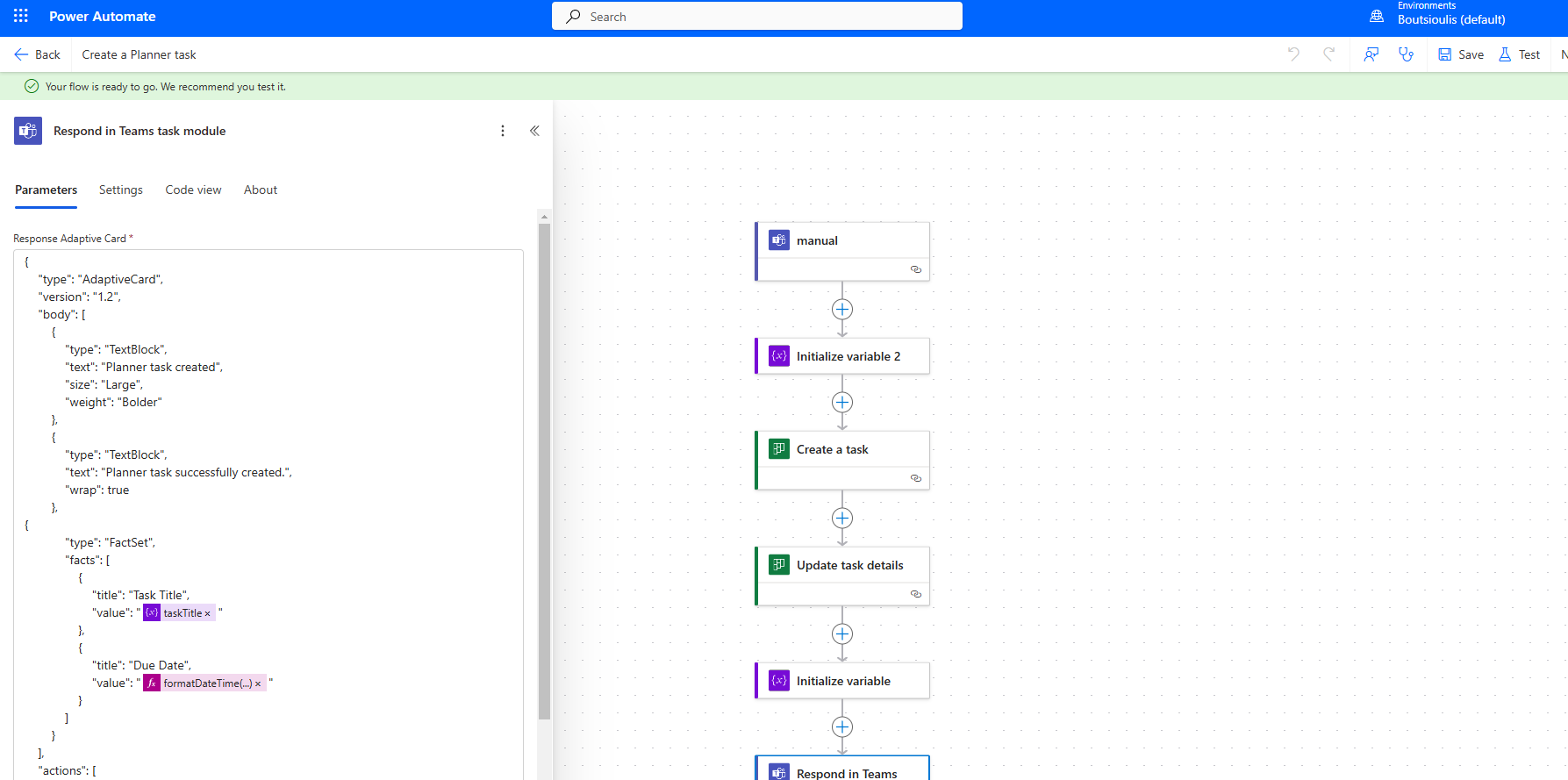
Next, we go to Teams and see the notification of the creation.
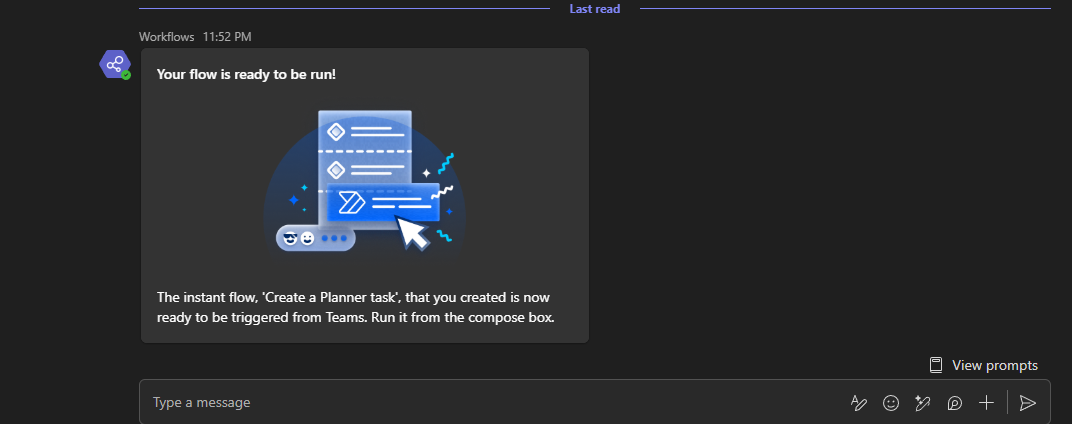
We then select the card that will trigger the flow.
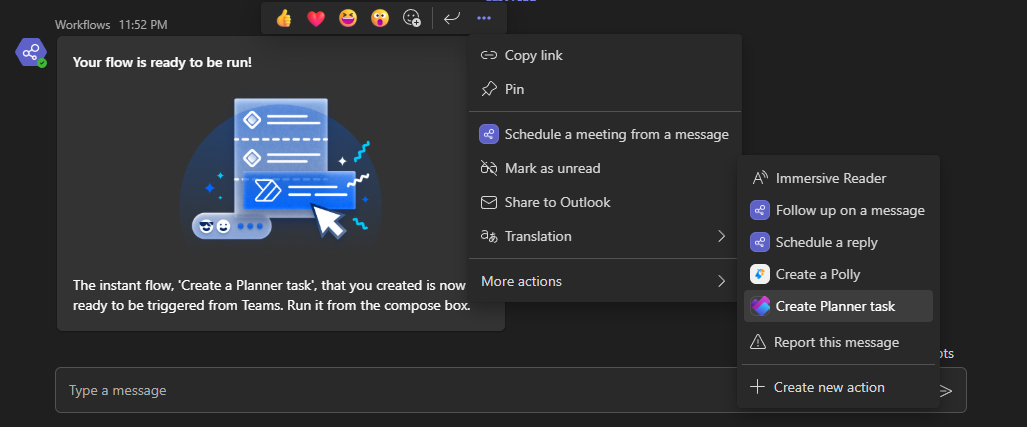
We fill in the details and select add task.
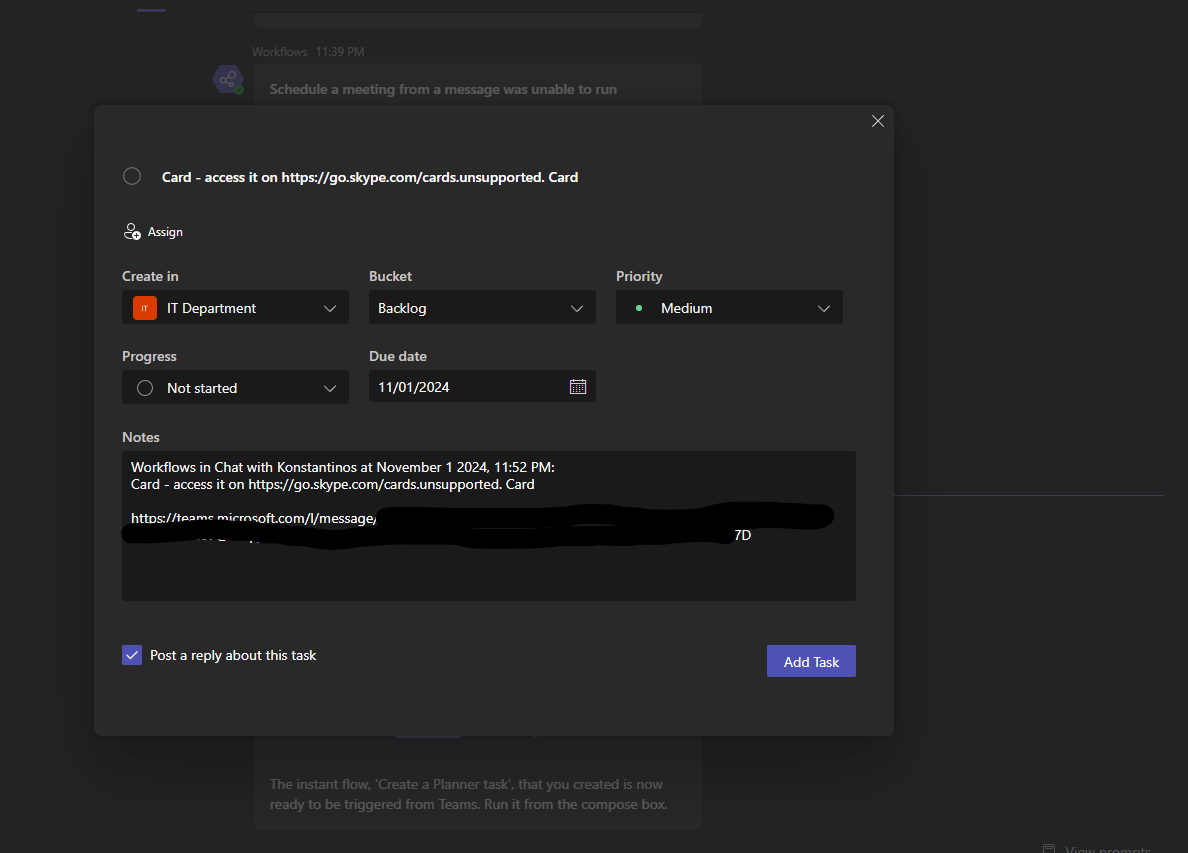
As you can see, the task has been created successfully.
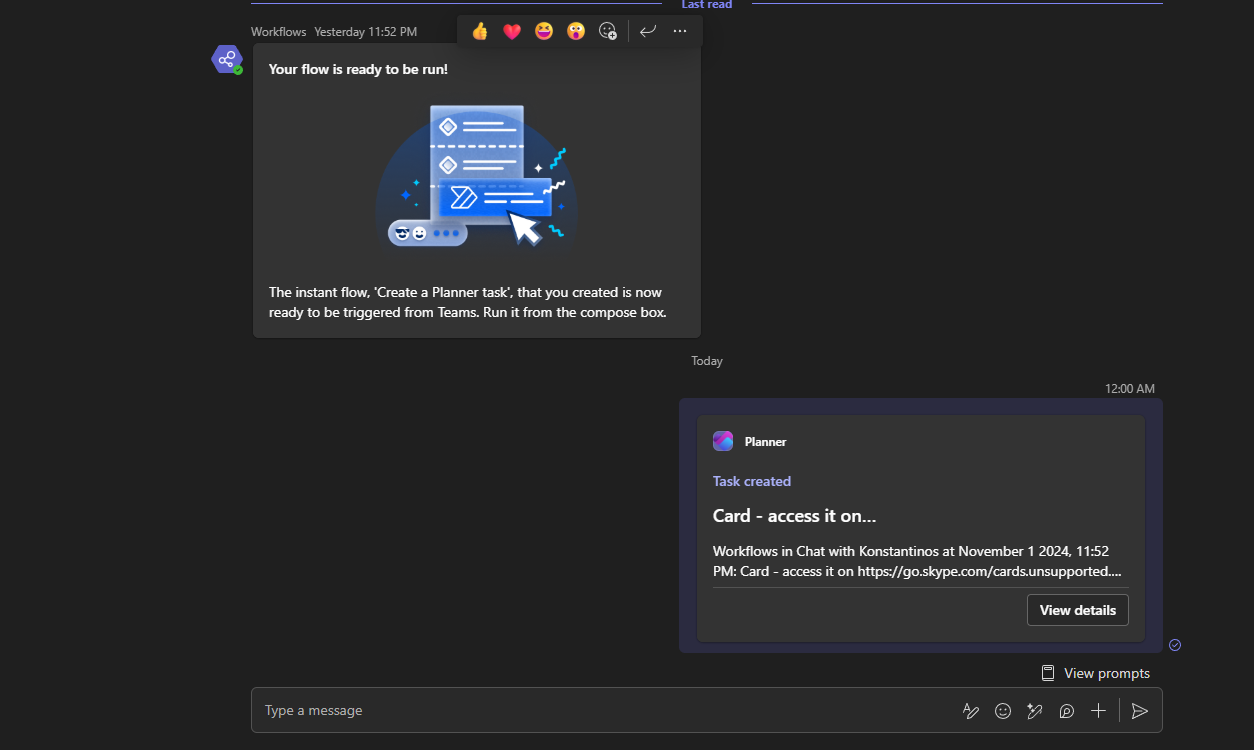
And as you can see, our new task has been created successfully.
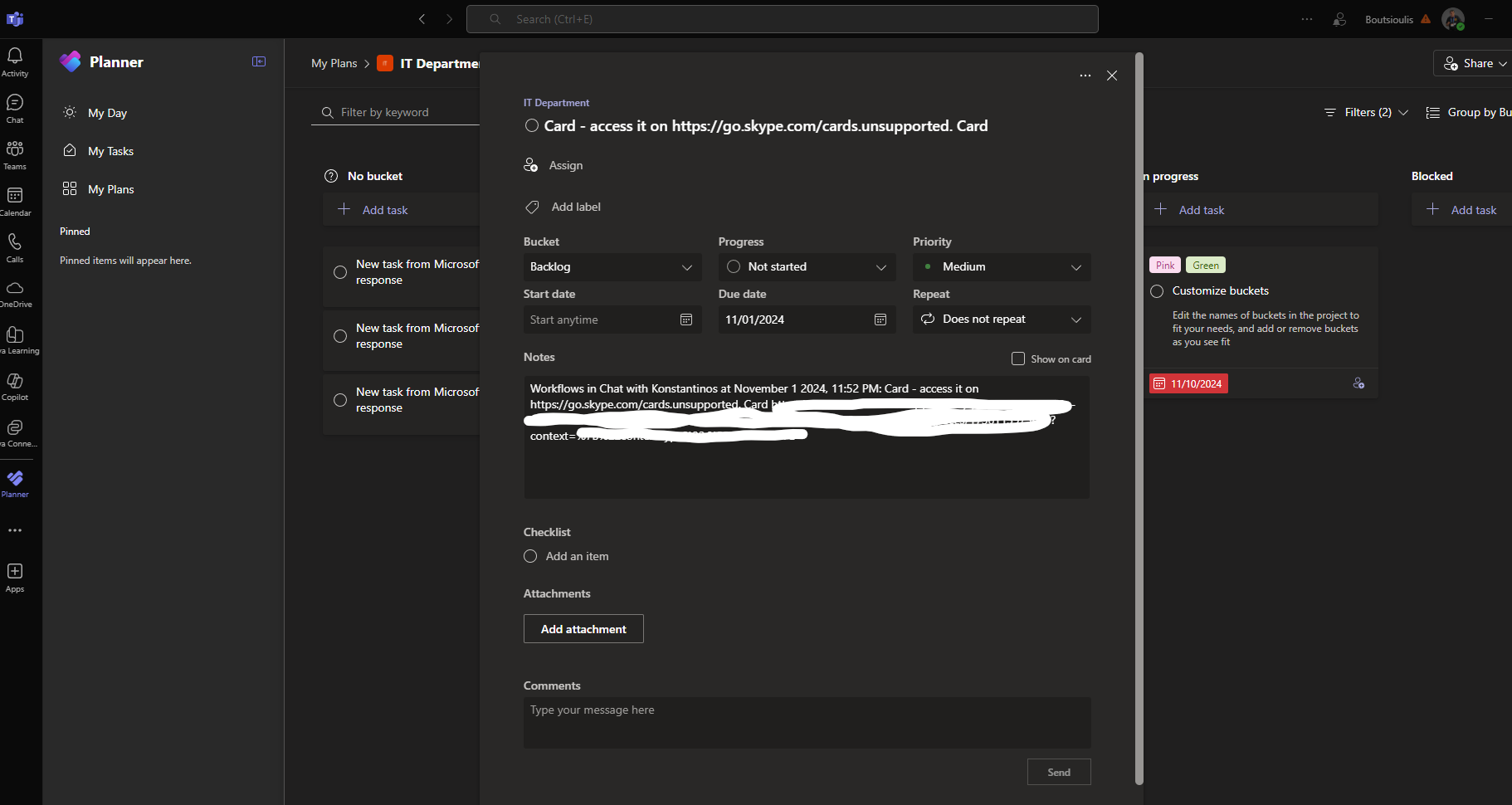 #ModerWork
#M365_Apps_Services
#BusinessApps
#SharePoint
#PowerAutomate
#technology
#microsoft
#digitaltransformation
#cloud
#mvpbuzz
#m365
#ModerWork
#M365_Apps_Services
#BusinessApps
#SharePoint
#PowerAutomate
#technology
#microsoft
#digitaltransformation
#cloud
#mvpbuzz
#m365
Visit Archives below to find more articles about Microsoft technologies on Modern Workplace