
Free Material
Find hereMore than 150 Articles about Microsoft Technologies on Modern Workplace
Official Site
Microsoft Most Valuable Professional M365 Apps & Services
Microsoft Most Valuable Professional Business Applications
Consultant & Sr Cloud Solution Architect Modern Wokrplace

Find hereMore than 150 Articles about Microsoft Technologies on Modern Workplace
04 December 2023
In today's article we will see how to create meeting templates in Microsoft Teams . This is an option that requires the activation of a new Teams Premium service . It is something very important because it gives you the possibility to follow a unified branding and a unified policy on rights issues for the communications of your organization's members. Please note that to create templates you must have administrator rights in the Teams Admin Center First we will need from our active M365 subscription to access the main page
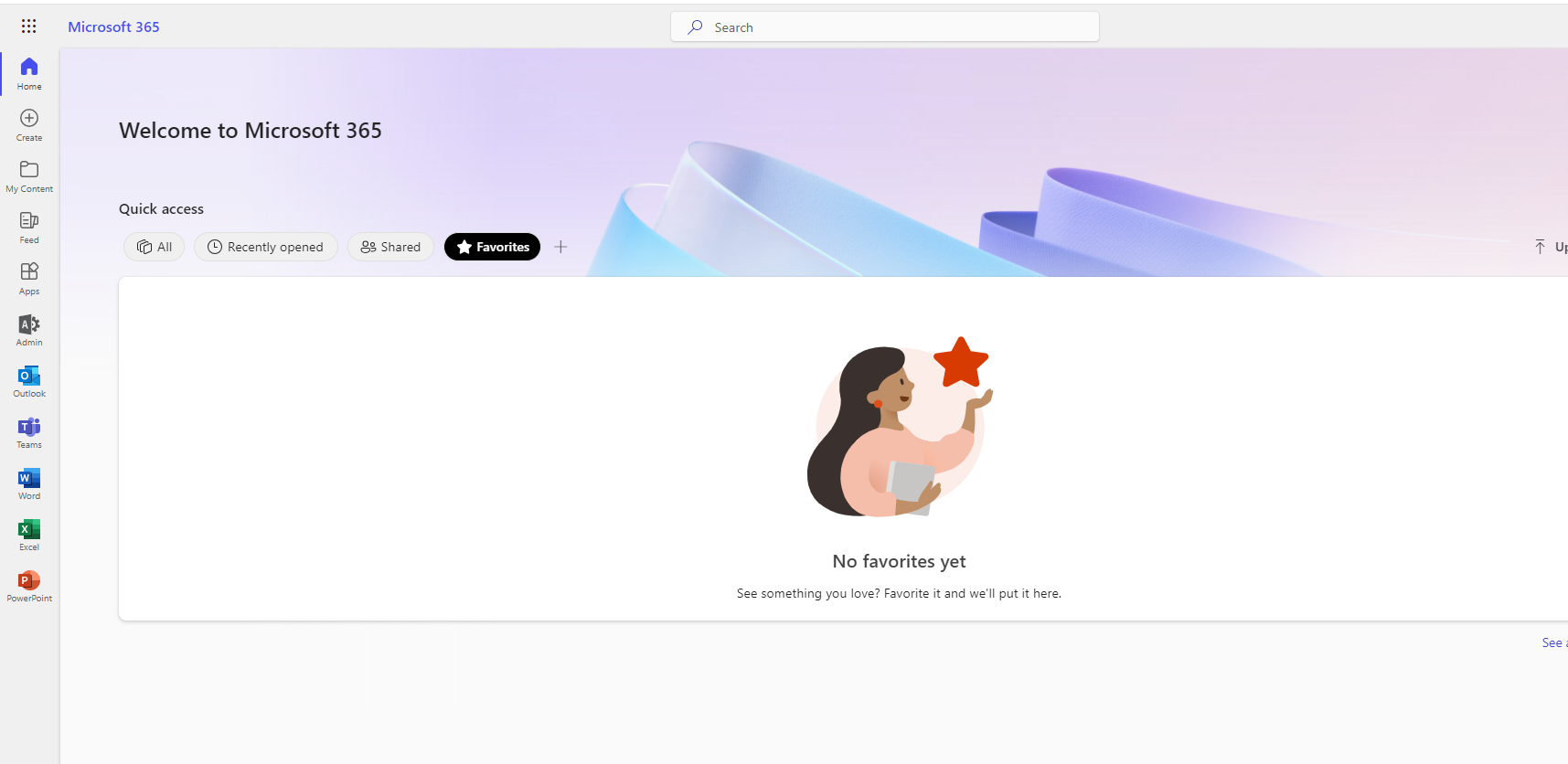
Then select the admin icon in the left column and then select the Teams icon and again from the left column
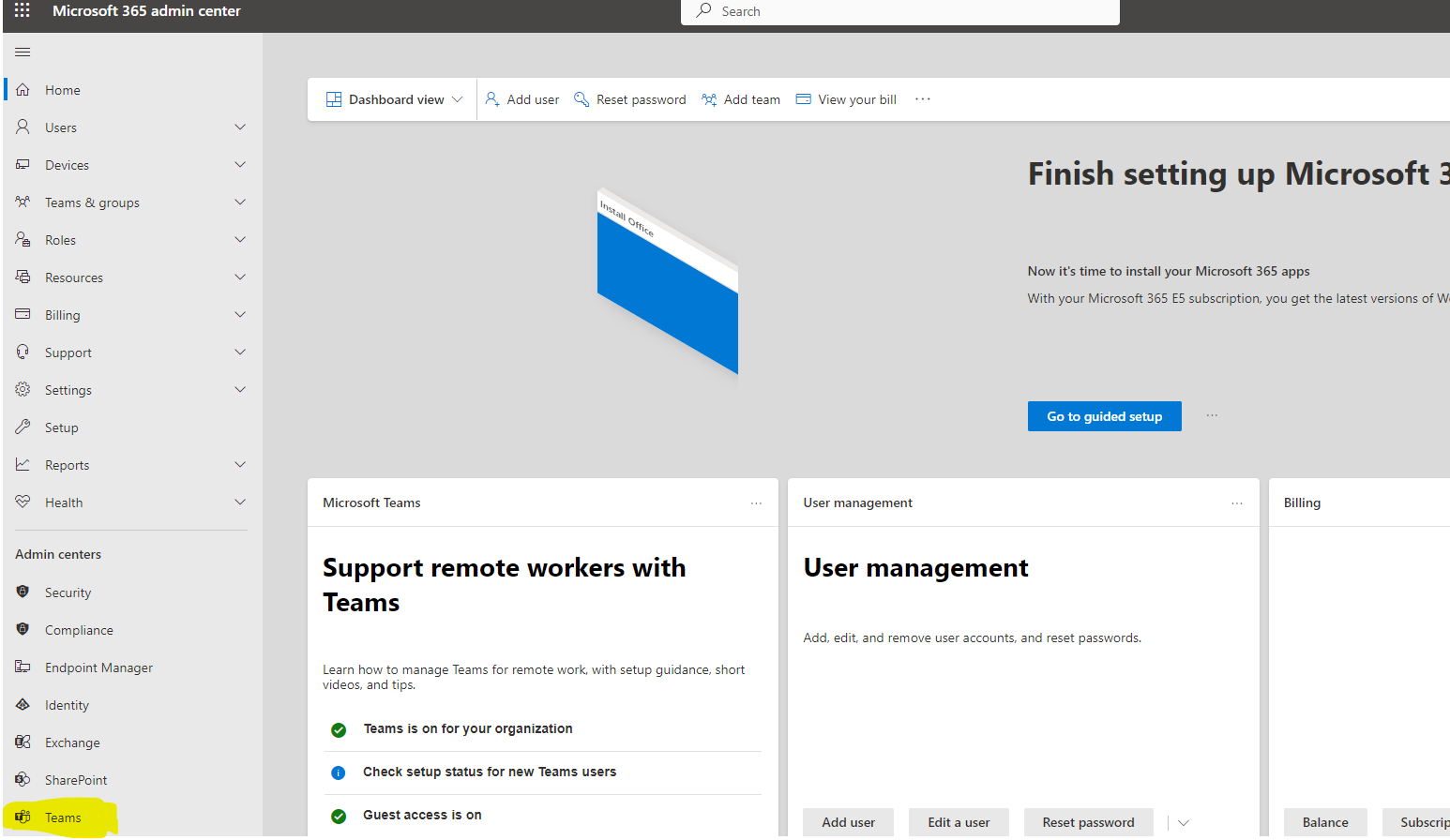
This way we are now on the main Teams management page . In the left column we select the option meeting templates under the meetings section. This option can also be seen by someone who does not have Teams premium however when entering this option Microsoft informs him that this is a premium service and everything is inactive. So if we have an active Teams Premium subscription we should see the following picture
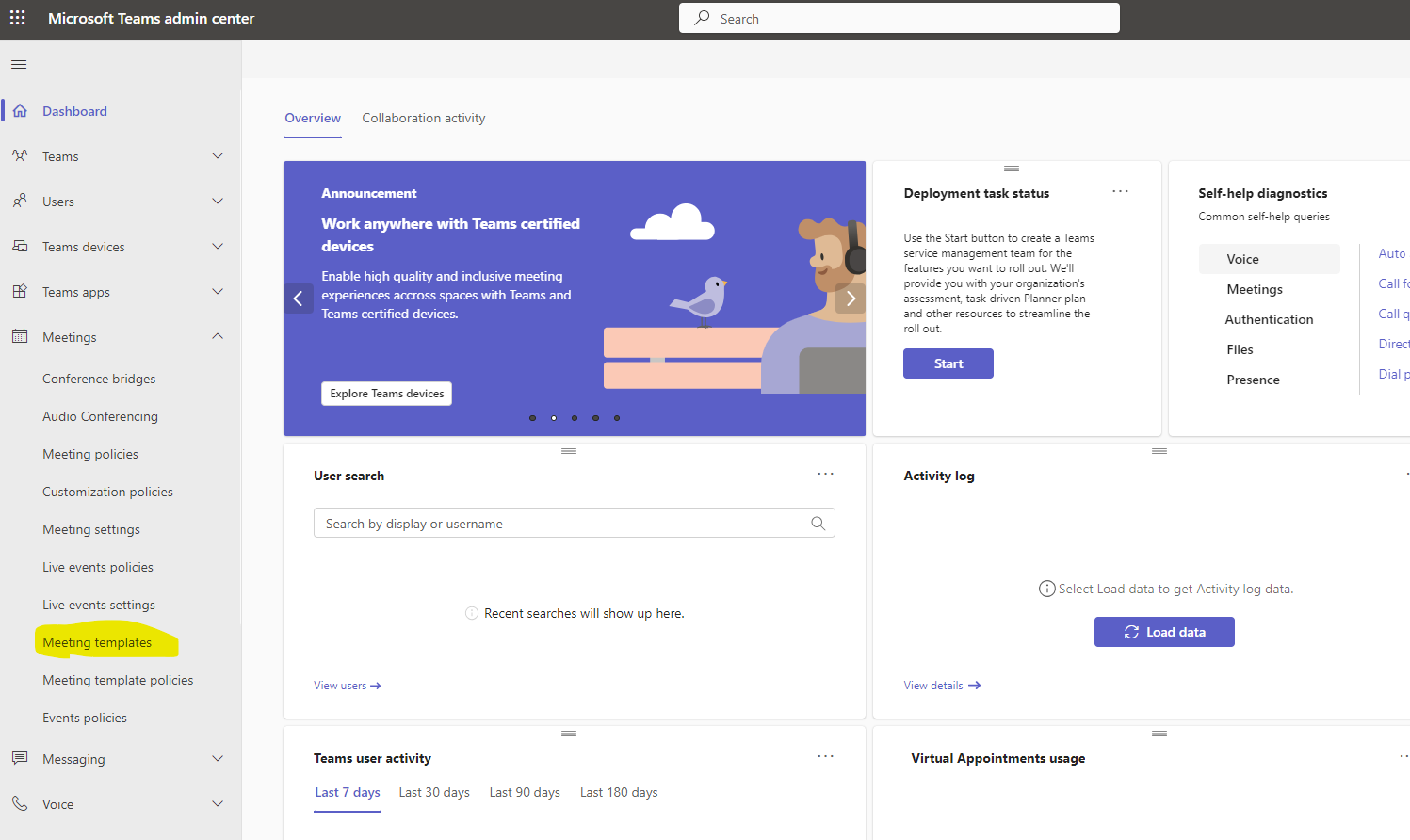
If we want to create a new template we have to select add in the menu
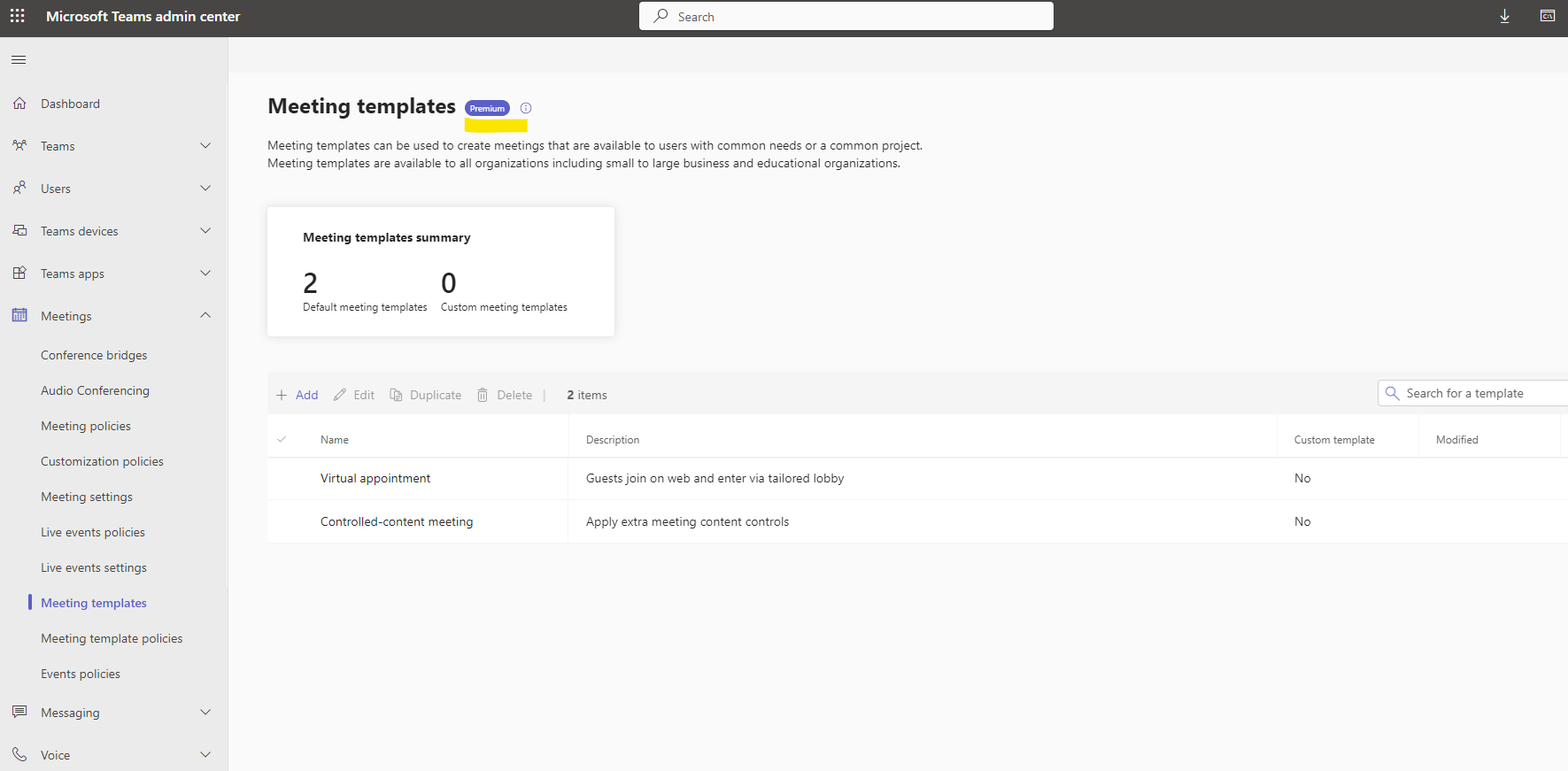
As you can see we have to give a name to our new template at the top and then we have to give a description of the theme (we could say Call with external partners ) In the first group of security options we have the following options
1. Option who we want to bypass the lobby
2. Choice of whether we want users who login by dialing to bypass the lobby
3. If we want our call to have end to end encryption
4. And finally if we wish to have a watermark every time we share our website during the call or presentation.
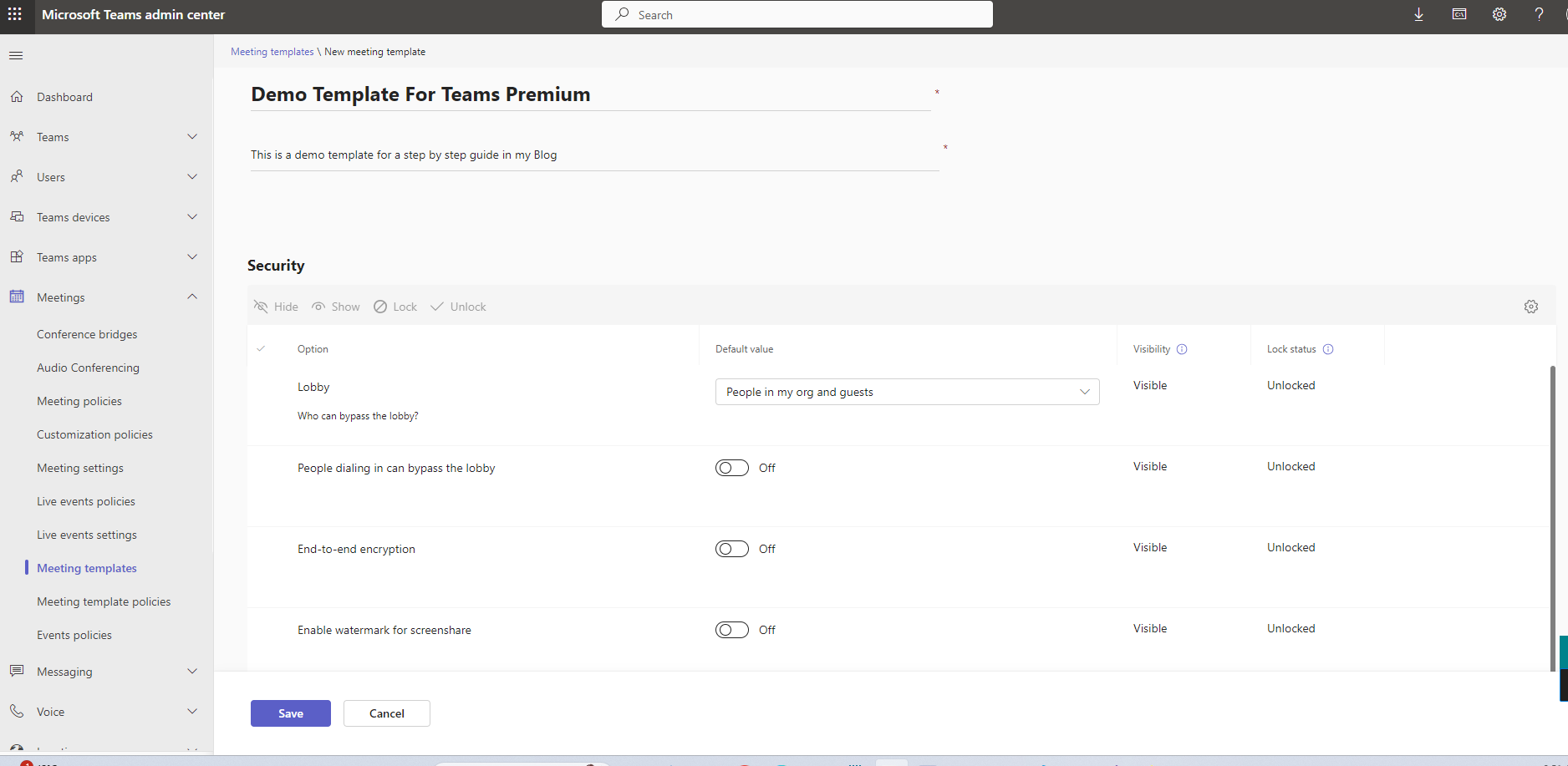
In the next group titled audio and video we have the following options
1. If we allow the use of a microphone to the attendees
2. If we allow attendees to use their camera
But we also have another group of options called Recording & Transcription which has the following options
1.If we wish to register the meeting automatically
2.Who can make this registration?
3.And of course an option to use copilot which Microsoft has invested a lot in this, whether it will be active during the call
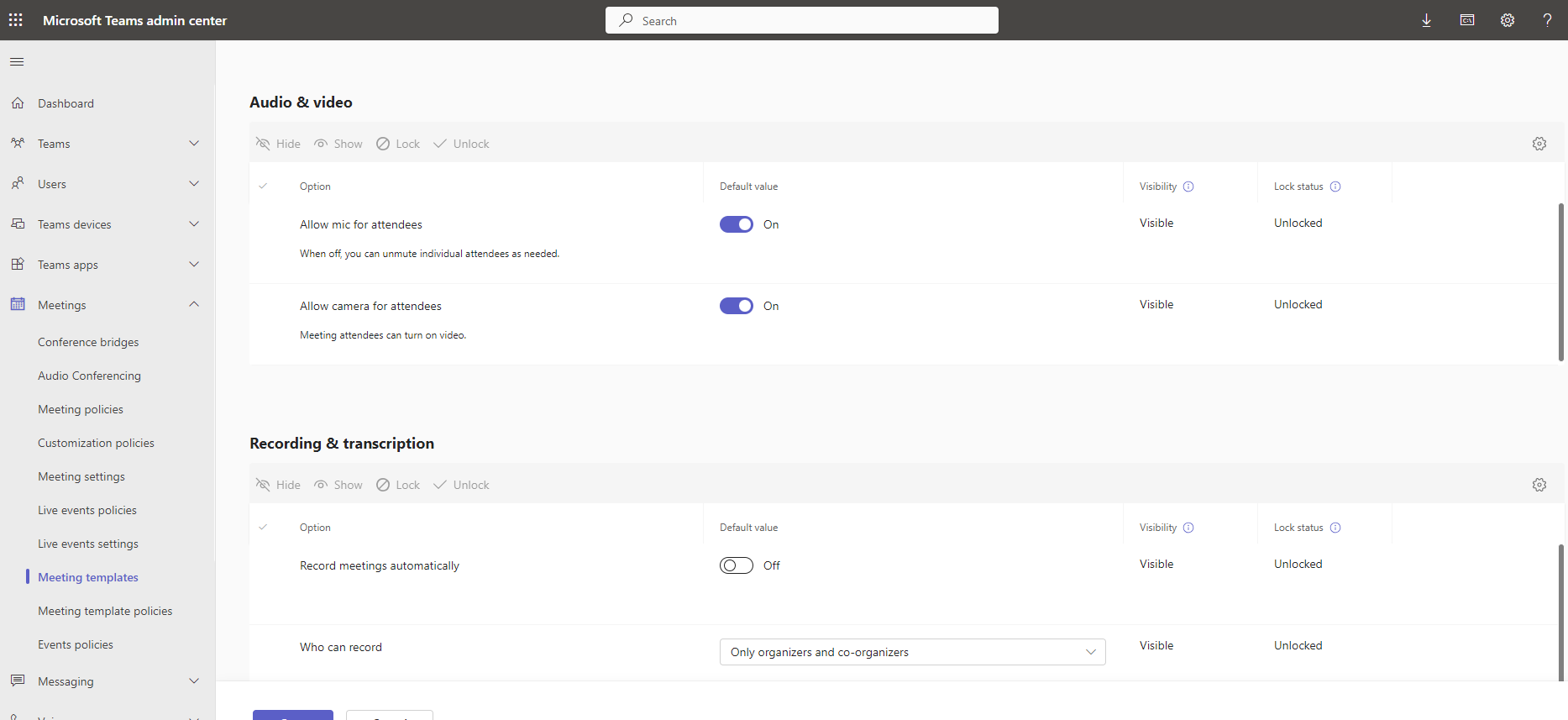
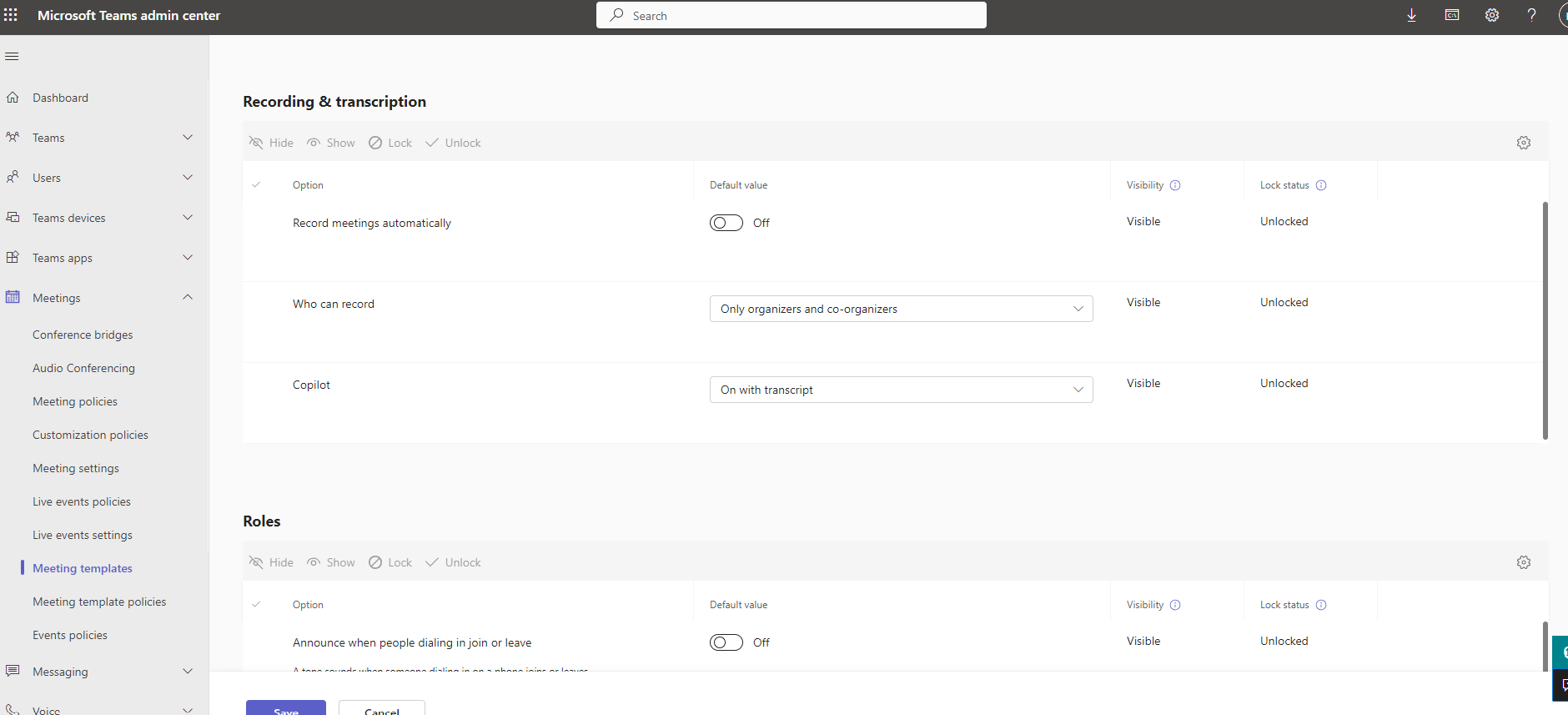
In the next group of options titled Roles we have the following options
1.if we allow chat during the call
2. if we allow the use of reactions during the race
3. whether we wish to have the option of Q&A where participants can ask questions
4. as well as the option to manage what attendees see so that we can control what attendees see during the event
In order to save our settings we will have to click save
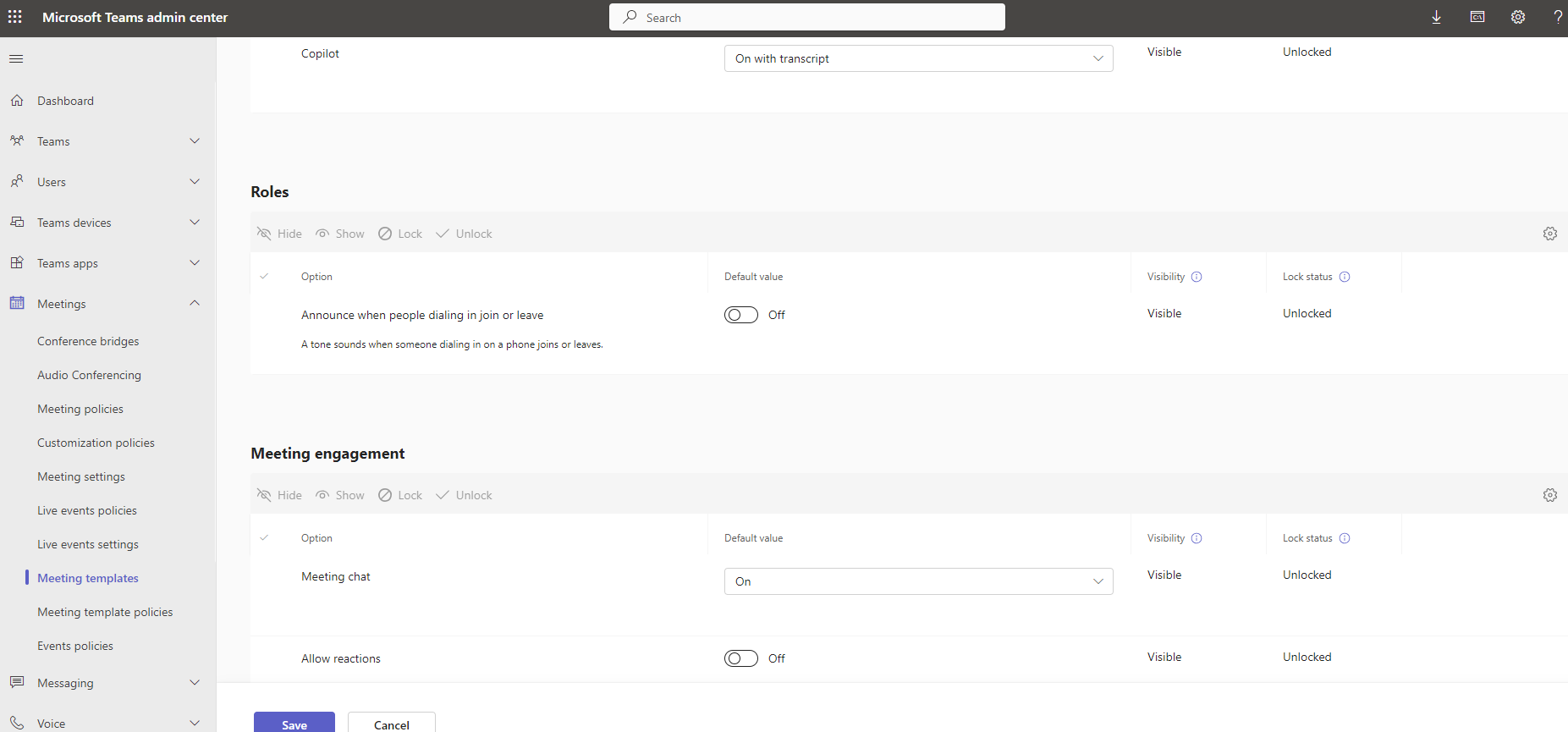
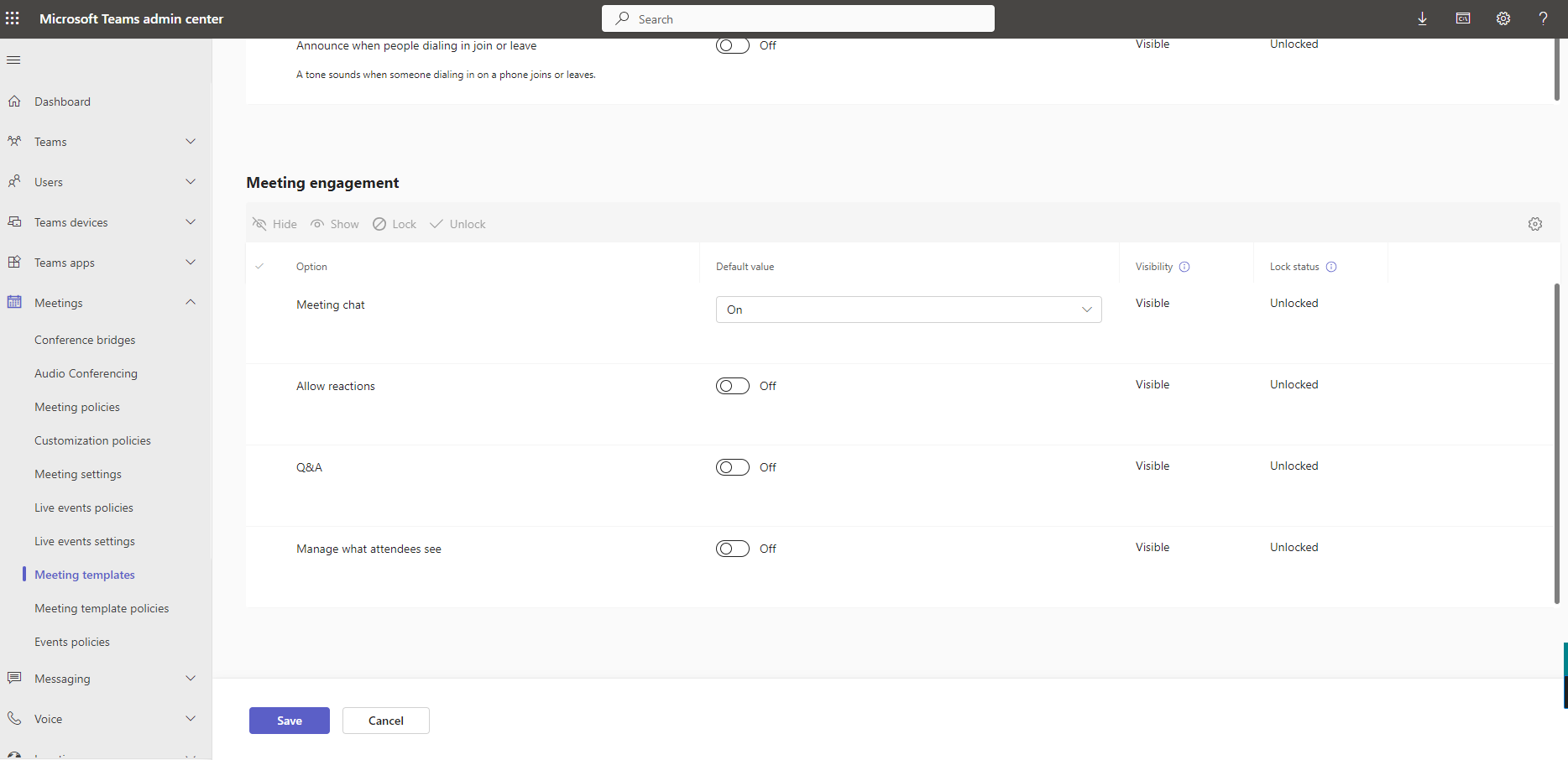
So we see in the available templates our new template
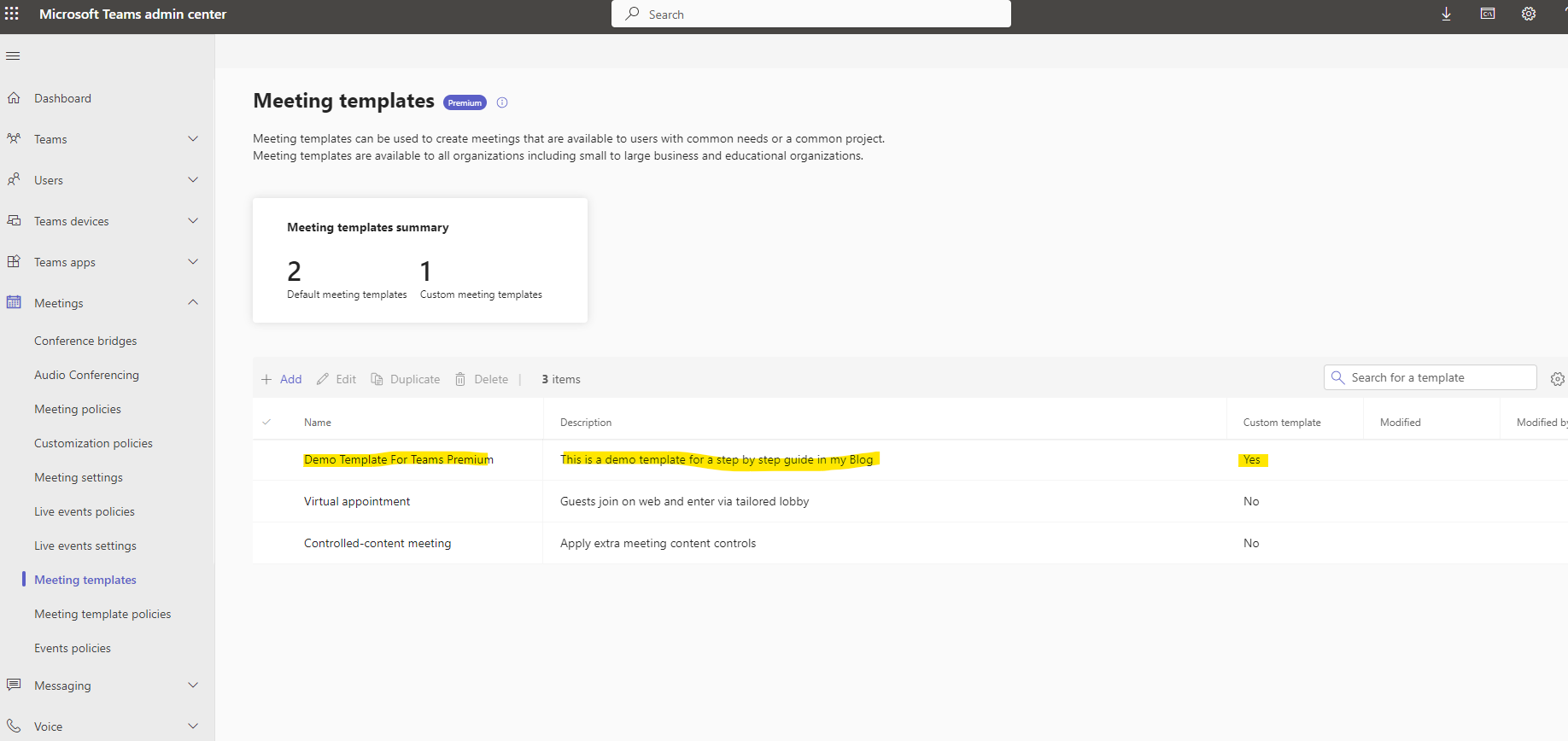
And if we go to the application after we have first spent a few minutes until the specific theme is applied to the users who have the right to use it if in the application we select the calendar in the left column and then the arrow next to new meeting in our options we have the last option custom theme where there with a pop-up menu appears our new theme which creates a new meeting with predefined settings that we mentioned before
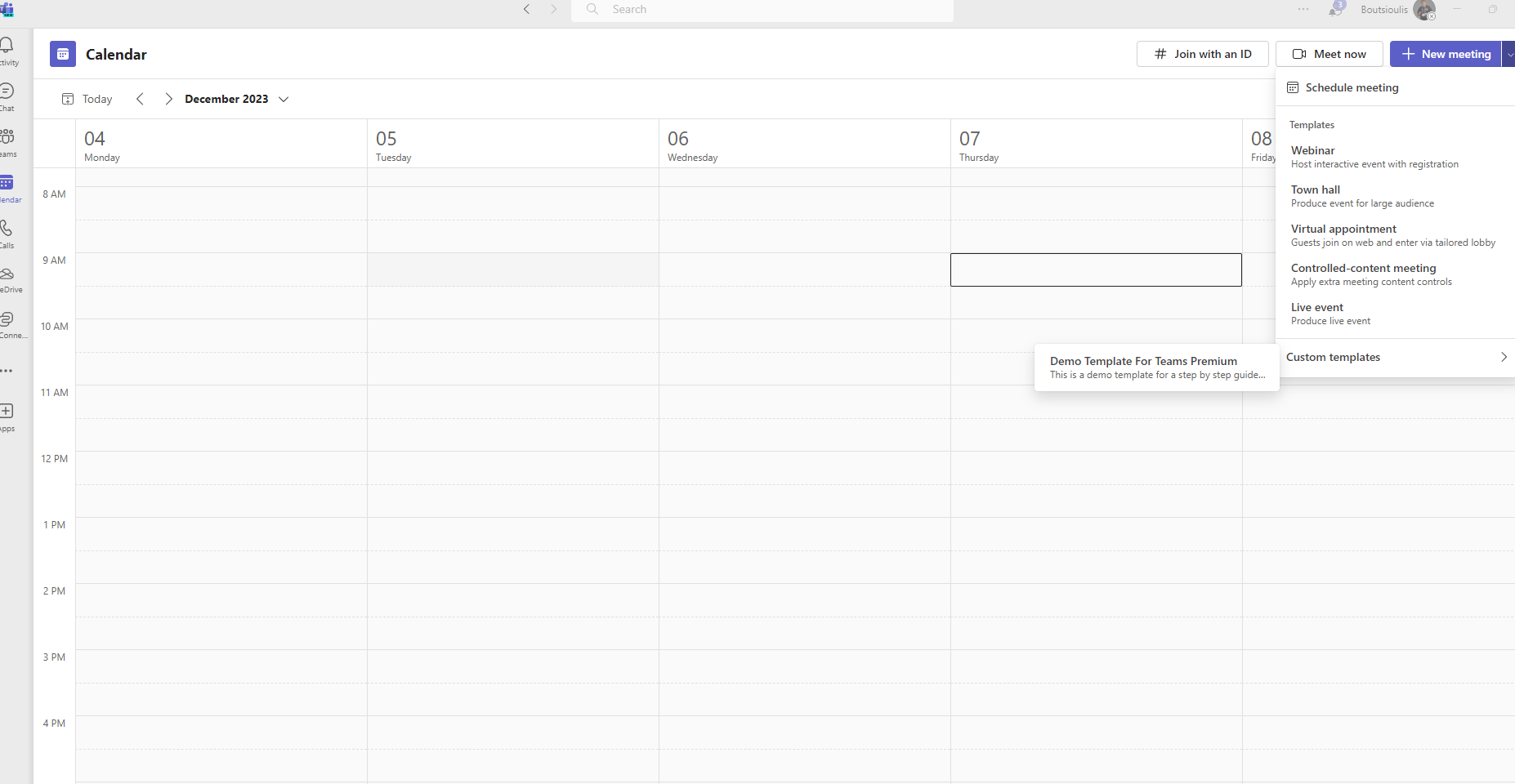
If we now go into the meeting settings we will see in the right column all of the predefined themes that we mentioned before and those that have been disable by the creator will have a pale color so that we can't visit and change them
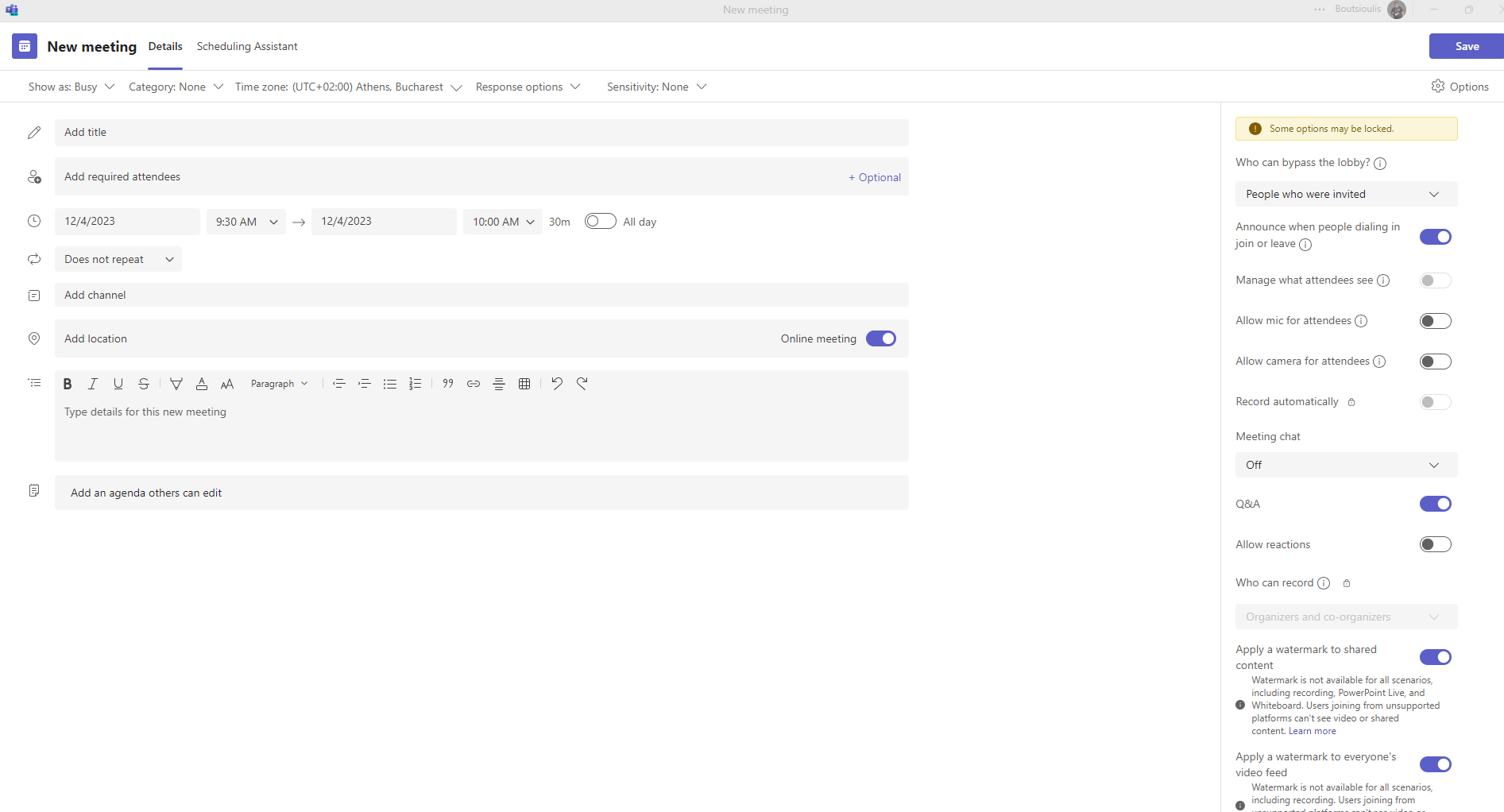
Teams Premium is an excellent product that gives its users the opportunity to create a proper structure of templates and at the same time to secure the communications between members of the organization and with external users by ensuring all the necessary actions once the template is created. The administrator no longer worries about the proper functioning of the calls and about behaviors during the call that are out of the organization's policy
#Teams #TeamsPremium #technology #microsoft #digitaltransformation #cloud #mvpbuzz #m365Visit Archives below to find more articles about Microsoft technologies on Modern Workplace